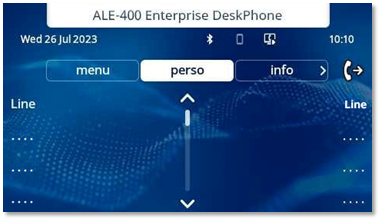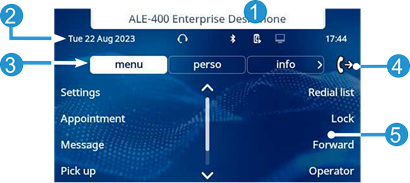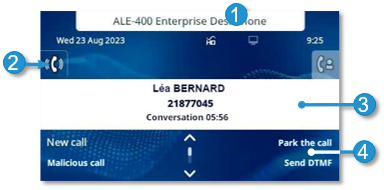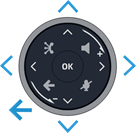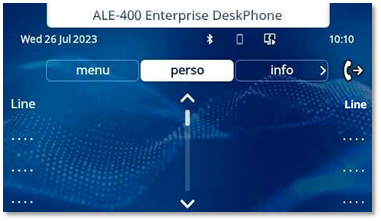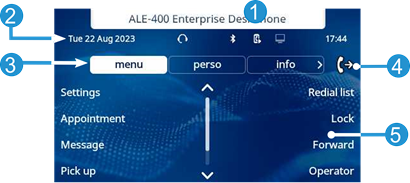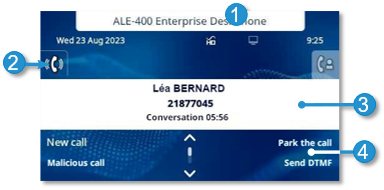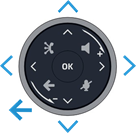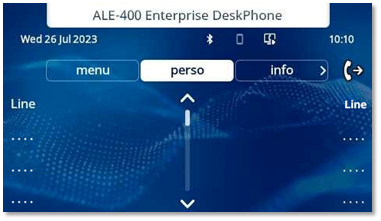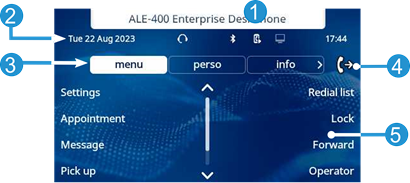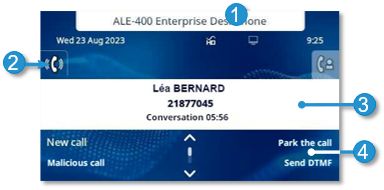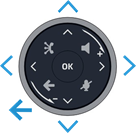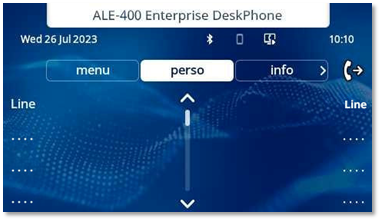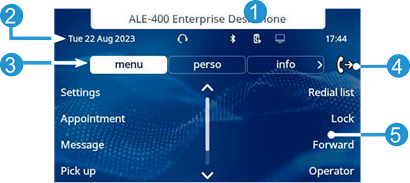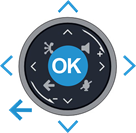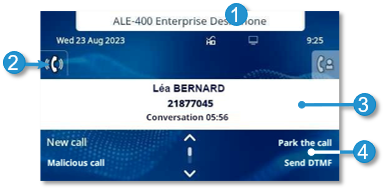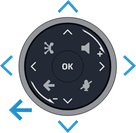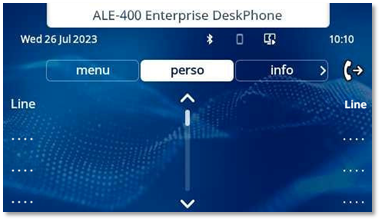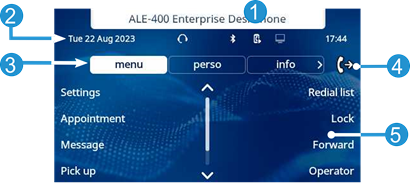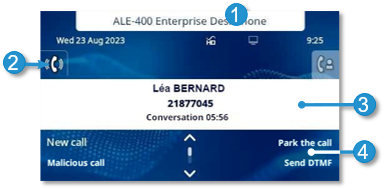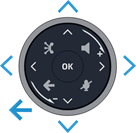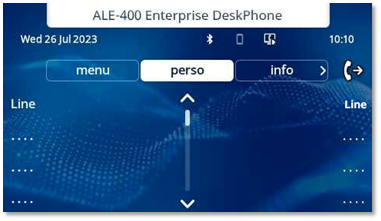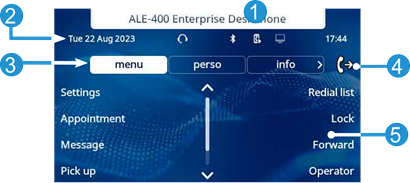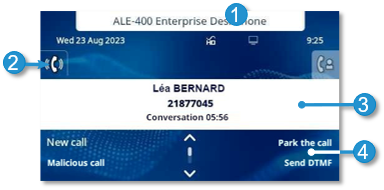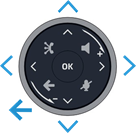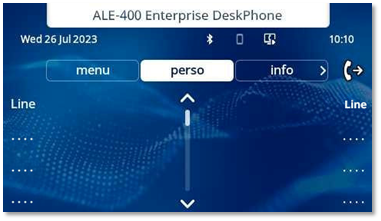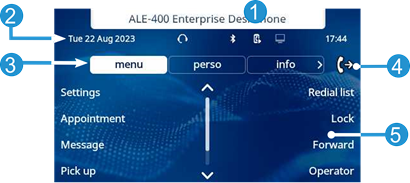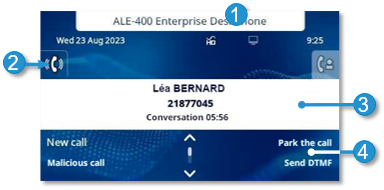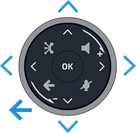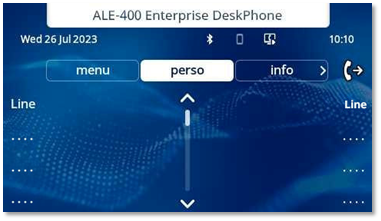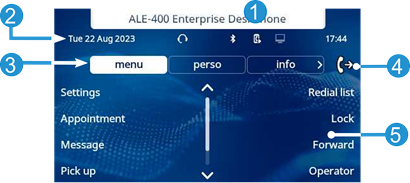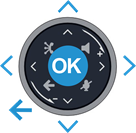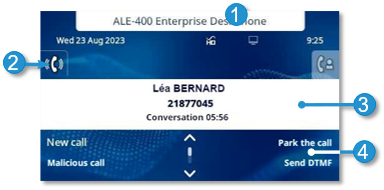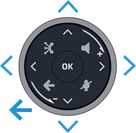Welcome screens
|
Example of the ALE-400 home page |
Homepage description
You can access all of your phone's features from these screens. The default display has three pages that you can access by selecting tabs at the top of the screen. Depending on your phone, touch the tab at the top of the screen (touch screen) or use the left or righr navigation keys to select it. The selected page is highlighted. The default pages can be augmented with other applications (ACD - Agent set and supervision station for example) installed and/or configured on your system.
·
Menu page (Menu)
Contains all features and applications accessible by selecting the softkey of
the desired feature or application. From this page, it is possible to adjust
the ringer volume, program the time of an appointment, lock the terminal,
define the default page displayed, configure voice mail, and access telephone
functions such as calling back one of the last numbers or intercepting calls.
·
Perso page (Perso)
Contains call line keys (allowing supervision of calls) and programmable keys.
·
Info page (Info)
Contains information on the telephone and the status of its functions: name,
telephone number, number of messages (including call log events, text messages
and voice messages), transfer status, appointment reminder, etc.
·
Forward icon ![]()
Press the icon (touchscreen)
or the key next to this icon to program or change the forward function.
· Depending on the model of your desk phone, touch the label on the touch screen or press the key in front of the label to select the corresponding feature.
· Depending on the model of your desk phone, touch the programmed softkey on the touch screen or press the key in front of the softkey to activate it (call a contact, forward to a number, …).
Choose the page displayed by default on the telephone
· Reach the 'Menu' page.
· Settings à Phone à Homepage
· Select the default page (Menu, Perso, Info, Last visited page …).
·
![]()
Main screen and navigation keys
|
|
|
|
1 |
Customization area: The company/logo of your enterprise can be added in this area (ALE-500 / ALE-400). |
|
2 |
Top bar (date, time, status icons). Desk phone dynamic status (optional, depending on system configuration). |
|
3 |
Display the page by selecting the corresponding tab. |
|
4 |
Forward icon. |
|
5 |
Softkeys: menus and actions available depending on the selected page. |
|
|
OK key |
|
|
Back/Exit key: Use
this key to go back to the previous step. Use this key to
go back to the homepage (long press). |
|
|
Use this key to go back to the homepage. |
|
|
Manage your call forwarding by pressing the key associated with the forward icon. ·
·
|
|
Label |
Label displayed on the screen: Depending on the model of your desk phone, touch the label on the touch screen or press the key in front of the label to select the corresponding feature. The term 'select' will be used in both cases throughout the document. |
Call management screen
|
|
|
|
1 |
Customization area: The company/logo of your enterprise can be added in this area (ALE-500 / ALE-400). |
|
2 |
Tabs: incoming call icon, call in progress, call on hold, … |
|
3 |
notification (popup) of incoming call. |
|
4 |
softkeys: actions available depending on the call status (when presentation screen is not displayed) |
|
|
Left-right navigator |
|
|
Up-down navigator All features are accessible while the call is displayed on the screen. Use the Up and Down arrows to move up or down a page. These functions (transfer, conference, etc.) are directly related to the status of the call consulted. For example, the transfer function will not be available between a call in progress or on hold and an incoming call. |
|
|
Back/Exit key: Use to switch to the main screen during conversation to access some functions, for example, searching by name. To retrieve the call management screen, select the 'call in progress' icon on the top bar or on the Perso page. |
|
Label |
Label displayed on the screen: Depending on the model of your desk phone, touch the label on the touch screen or press the key in front of the label to select the corresponding feature. The term 'select' will be used in both cases throughout the document. |
|
Calls can also be managed from the Perso page. |
|
Ecrans d'accueil
|
Exemple de page d'accueil de l'ALE-400 |
Description de la page d'accueil
Vous pouvez accéder à toutes les fonctions de votre téléphone à partir de ces écrans. L'écran par défaut comporte trois pages auxquelles vous pouvez accéder en sélectionnant les onglets correspondants en haut de l'écran. Selon votre téléphone, toucher l'onglet en haut de l'écran (écran tactile) ou utiliser la touche de navigation gauche ou droite pour le sélectionner. La page sélectionnée s'affiche en surbrillance. Il est possible d'ajouter aux pages par défaut d'autres applications (ACD - Poste d'agent et station de supervision par exemple) installées et/ou configurées sur votre système.
·
Page menu (Menu)
Contient l'ensemble des fonctions et applications accessibles à l'aide de la
touche programmable de la fonction ou de l'application désirée. Depuis cette
page, il est entre autre possible de régler la sonnerie et le contraste de
l'écran, de programmer une heure de rendez-vous, de verrouiller le poste, de
définir la page affichée par défaut, de configurer la messagerie, et d'accéder
à des fonctions téléphoniques telles que le rappel de l'un des derniers numéros
ou l'interception d'appels.
·
Page perso (Perso)
Contient des touches de ligne (permettant la supervision d'appels) ainsi que
des touches programmables.
·
Page info (Info)
Contient des informations sur le téléphone et sur l'état de ses fonctions :
nom, numéro de téléphone, nombre de messages (événements du journal d'appels,
messages instantanés et vocaux), transfert, rappel de rendez-vous, etc.
·
Icône de renvoi d'appels ![]()
Appuyer sur l'icône (de
l'écran tactile) ou sur la touche à côté de cette icône pour programmer ou
modifier la fonction de renvoi d'appel.
· Selon le modèle de votre téléphone de bureau, appuyer sur le libellé sur l'écran tactile ou sur la touche en face du libellé pour sélectionner la fonction correspondante.
· Selon le modèle de votre téléphone de bureau, toucher la touche programmée sur l'écran tactile ou appuyer sur la touche située devant la touche programmable pour l'activer (appeler un contact, transférer vers un numéro, …).
Choisir la page affichée par défaut sur le téléphone
· Accéder à la page 'Menu'.
· Réglages à Poste à Pageaccueil
· Sélectionner la page par défaut (Menu, Perso, Info, Dernière page visitée …).
·
![]()
Ecran principal et touches de navigation
|
|
|
|
1 |
Zone de personnalisation : La société/le logo de votre entreprise peut être ajouté dans cette zone (ALE-500 / ALE-400). |
|
2 |
Barre supérieure (date, heure, icônes d'état). Statut dynamique du téléphone de bureau (facultatif, en fonction de la configuration du système). |
|
3 |
Permet d'afficher la page en sélectionnant l'onglet correspondant. |
|
4 |
Icône de renvoi d'appels. |
|
5 |
Touches programmables : menus et actions disponibles selon la page sélectionnée. |
|
|
Touche OK |
|
|
Touche Retour/Quitter : Utilisez
cette touche pour revenir à l'étape précédente. Utilisez cette
touche pour revenir à la page d'accueil (appui long). |
|
|
Utilisez cette touche pour revenir à la page d'accueil. |
|
|
Transférer vos appels en appuyant sur la touche associée à l'icône de transfert. ·
·
|
|
Label |
Libellé affiché à l'écran : Selon le modèle de votre téléphone de bureau, appuyer sur le libellé sur l'écran tactile ou sur la touche en face du libellé pour sélectionner la fonction correspondante. Le terme ' sélectionner ' sera utilisé dans les deux cas dans tout le document. |
Ecran de gestion des appels
|
|
|
|
1 |
Zone de personnalisation : La société/le logo de votre entreprise peut être ajouté dans cette zone (ALE-500 / ALE-400). |
|
2 |
Onglets : icône d'appel entrant, appel en cours, appel en attente, … |
|
3 |
notification (fenêtre contextuelle) d'appel entrant. |
|
4 |
touches dynamiques : les actions disponibles varient en fonction du statut des appels (lorsque l'écran de présentation ne s'affiche pas) |
|
|
Navigateur Gauche-Droit |
|
|
Navigateur Haut-Bas : Toutes les fonctions sont accessibles lorsque l'appel est affiché sur l'écran. Utiliser les flèches Haut/Bas pour naviguer dans la page. Ces fonctions (transfert, conférence,) sont directement liées à l'état de l'appel consulté. Par exemple la fonction transfert ne sera pas disponible entre un appel en cours ou en garde et un appel entrant. |
|
|
Touche Retour/Quitter : Utiliser pour commuter sur l'écran principal pendant la conversation afin d'accéder à certaines fonctions comme, par exemple, la recherche par nom. Pour accéder à l'écran de gestion des appels, sélectionnez l'icône ' appel en cours ' dans la barre supérieure ou sur la page Perso. |
|
Label |
Libellé affiché à l'écran : Selon le modèle de votre téléphone de bureau, appuyer sur le libellé sur l'écran tactile ou sur la touche en face du libellé pour sélectionner la fonction correspondante. Le terme ' sélectionner ' sera utilisé dans les deux cas dans tout le document. |
|
Il est également possible de gérer ses appels à partir de
la page Perso. |
|
Begrüßungsanzeigen
|
Beispiel der ALE-400 Startseite |
Beschreibung der Startseite
Über diese Bildschirme können Sie alle Funktionen des Telefons aufrufen. Die Standardanzeige umfasst drei Seiten, die Sie durch Auswählen der Registerkarten am oberen Bildschirmrand aufrufen können. Berühren Sie je nach Telefon die Registerkarte oben auf dem Bildschirm (Touchscreen) oder verwenden Sie die linke oder rechte Navigationstaste, um sie auszuwählen. Die ausgewählte Seite wird hervorgehoben. Die Standardseiten können um weitere Anwendungen erweitert werden (z. B. ACD - Agentenapparat und Überwachungsapparat), die auf dem System installiert und/oder konfiguriert sind.
·
Seite 'Menü' (Menü)
Enthält alle Funktionen und Anwendungen, die durch Auswahl des zugehörigen
Softkey aufgerufen werden können. Auf dieser Seite können u. a. der Rufton und
der Display-Kontrast eingestellt, ein Termin programmiert, der Apparat
gesperrt, die standardmäßig angezeigte Seite definiert sowie die Mailbox
konfiguriert werden. Außerdem ist der Zugriff auf Telefoniefunktionen wie
Wahlwiederholung der letzten Nummern oder Heranholen möglich.
·
Seite 'Persl.' (Persl.)
Enthält Anrufleitungstasten (ermöglicht Supervision von Anrufen) und
programmierbare Tasten.
·
Seite 'Info' (Info)
Enthält Informationen über das Telefon und den Status der Funktionen: Name,
Telefonnummer, Anzahl der Nachrichten (einschließlich
Anrufprotokoll-Ereignisse, Textnachrichten und Sprachnachrichten), Aktivierung
der Rufumleitung, Terminruf usw.
·
Weiterleitungssymbol ![]()
Drücken Sie das Symbol
(Touchscreen) oder die Taste neben diesem Symbol, um die Weiterleitungsfunktion
zu programmieren oder zu ändern.
· Je nach Modell Ihres Tischtelefons, drücken Sie auf die Bezeichnung (Touchscreen) oder die Taste vor der Bezeichnung, um die entsprechende Funktion auszuwählen.
· Je nach Modell Ihres Tischtelefons berühren Sie den programmierten Softkey auf dem Touchscreen oder drücken Sie die Taste vor dem Softkey, um ihn zu aktivieren (einen Kontakt anrufen, an eine Nummer weiterleiten, …).
Auswahl der Seite, die standardmäßig auf dem Telefon angezeigt wird
· Greift auf die Seite 'Menü' zu.
· Einstellung à Telefon à Homepage
· Wählen Sie die Standardseite aus (Menü, Persl., Info, Zuletzt besuchte Seite …).
·
![]()
Hauptbildschirm und Navigationstasten
|
|
|
|
1 |
Personalisierungsbereich: Der Name oder das Logo Ihres Unternehmens kann in diesem Bereich hinzugefügt werden (ALE-500 / ALE-400). |
|
2 |
Obere Leiste (Datum, Zeit, Statussymbole). Dynamischer Status des Tischtelefons (optional, abhängig von der Systemkonfiguration). |
|
3 |
Zeigen Sie die Seite durch Auswahl der entsprechenden Registerkarte an. |
|
4 |
Weiterleitungssymbol. |
|
5 |
Funktionstasten: Die Verfügbarkeit von Menüs und Aktionen richtet sich nach der ausgewählten Seite. |
|
|
OK-Taste |
|
|
Taste 'Zurück/Beenden': Durch
Drücken dieser Taste gehen Sie einen Schritt zurück. Verwenden Sie
diese Taste, um zur Startseite zurückzukehren (langer Tastendruck). |
|
|
Verwenden Sie diese Taste, um zur Startseite zurückzukehren. |
|
|
Verwalten Sie die Rufweiterleitung durch Drücken der mit dem Weiterleitungssymbol verknüpften Taste. ·
·
|
|
Bezeichnung |
Auf dem Bildschirm angezeigte Bezeichnung: Je nach Modell Ihres Tischtelefons, drücken Sie auf die Bezeichnung (Touchscreen) oder die Taste vor der Bezeichnung, um die entsprechende Funktion auszuwählen. Der Begriff 'auswählen' wird im gesamten Dokument in beiden Fällen verwendet. |
Anzeige zur Anrufverwaltung
|
|
|
|
1 |
Personalisierungsbereich: Der Name oder das Logo Ihres Unternehmens kann in diesem Bereich hinzugefügt werden (ALE-500 / ALE-400). |
|
2 |
Registerkarten: Symbol 'Eingehender Anruf', Gespräch findet statt, Verbindung wird gehalten, … |
|
3 |
Benachrichtigung (Popup) für eingehenden Anruf. |
|
4 |
Softkeys: Welche Aktionen verfügbar sind, hängt vom Anrufstatus ab (wenn die Präsentationsseite nicht angezeigt ist) |
|
|
Navigation links-rechts |
|
|
Navigation oben-unten Während ein Gespräch auf dem Bildschirm angezeigt wird, sind alle Funktionen aufrufbar. Mit den Pfeiltasten können Sie auf einer Seite nach oben oder unten gehen. Diese Funktionen (Transfer, Konferenz usw.) hängen direkt vom Status des abgefragten Anrufs ab. So ist zum Beispiel die Funktion Transfer zwischen einem laufenden oder gehaltenen Anruf und einem ankommenden Anruf nicht möglich. |
|
|
Taste 'Zurück/Beenden': Während eines Gesprächs zum Hauptbildschirm wechseln, um Funktionen (z. B. Namenssuche) aufzurufen. Um den Bildschirm für die Anrufverwaltung aufzurufen, wählen Sie das Symbol 'Aktiver Anruf' in der oberen Leiste oder auf der Seite 'persl.'. |
|
Bezeichnung |
Auf dem Bildschirm angezeigte Bezeichnung: Je nach Modell Ihres Tischtelefons, drücken Sie auf die Bezeichnung (Touchscreen) oder die Taste vor der Bezeichnung, um die entsprechende Funktion auszuwählen. Der Begriff 'auswählen' wird im gesamten Dokument in beiden Fällen verwendet. |
|
Es ist auch möglich, Anrufe über die Seite 'Persl.' zu
verwalten. |
|
Pantallas de bienvenida
|
Ejemplo de página de inicio del ALE-400 |
Descripción de la página principal
Puede acceder a todas las funciones de su teléfono a través de estas pantallas. La pantalla predeterminada tiene tres páginas a las que puede acceder seleccionando las pestañas de la parte superior de la pantalla. Dependiendo de su teléfono, toque la pestaña en la parte superior de la pantalla (pantalla táctil) o utilice las teclas de navegación izquierda o derecha para seleccionarla. La página seleccionada se mostrará resaltada. Las páginas predeterminadas pueden aumentarse con otras aplicaciones (por ejemplo, ACD - Terminal del agente y estación de supervisión) instaladas y/o configuradas en su sistema.
·
Página de Menùs (Menú)
Contiene todas las funciones y aplicaciones accesibles seleccionando la tecla
programable de la función o aplicación deseada. Desde esta página se puede,
entre otras cosas, ajustar el timbre y el contraste de la pantalla, programar
la hora de una cita, bloquear el teléfono, establecer la página actual como
página predeterminada, configurar la mensajería y acceder a funciones telefónicas
como la rellamada a uno de los últimos números o la captura de llamadas.
·
Página Perso (Perso)
Contiene teclas de línea de llamada (que permiten la supervisión de llamadas) y
teclas programables.
·
Página Info (Info.)
Contiene información sobre el teléfono y el estado de sus funciones: nombre,
número de teléfono, número de mensajes (incluidos los eventos del registro de
llamadas, mensajes instantáneos y mensajes de voz), activación de la función de
transferencia, aviso de citas, etc.
·
Icono de desvío de llamada ![]()
Pulse el icono (pantalla
táctil) o la tecla situada junto este icono para programar o cambiar la función
de transferencia.
· Según el modelo de su teléfono de oficina, toque la etiqueta en la pantalla táctil o pulse la tecla situada delante de la etiqueta para seleccionar la función correspondiente.
· Según el modelo de su teléfono de oficina, toque la tecla programada en la pantalla táctil o pulse la tecla situada delante de la tecla programable para activarla (llamar a un contacto, desviar a un número, etc.).
Elegir la página que se muestra de forma predeterminada en el teléfono
· Acceda a la página 'Menù'.
· Person à Teléf. à Pág.inicio
· Seleccionar la página predeterminada (Menú, Perso, Info., Última página visitada …).
·
![]()
Pantalla principal y teclas de navegación
|
|
|
|
1 |
Área de personalización: En esta área se puede añadir la empresa o su logotipo (ALE-500 / ALE-400). |
|
2 |
Barra superior (iconos de fecha, hora y estado). Estado dinámico del teléfono de oficina (opcional, dependiendo de la configuración del sistema). |
|
3 |
Mostrar la página seleccionando la ficha correspondiente. |
|
4 |
Icono de desvío de llamada. |
|
5 |
Teclas programables: menús y acciones disponibles según la página seleccionada. |
|
|
Tecla de validación |
|
|
Tecla Atrás/Salir: Utilice
esta tecla para regresar al paso anterior. Utilice esta
tecla para volver a la página de inicio (pulsación rápida). |
|
|
Utilice esta tecla para volver a la página de inicio. |
|
|
Gestione el desvío de llamadas pulsando la tecla asociada al icono de desvío. ·
·
|
|
Etiqueta |
Etiqueta que aparece en la pantalla: Según el modelo de su teléfono de oficina, toque la etiqueta en la pantalla táctil o pulse la tecla situada delante de la etiqueta para seleccionar la función correspondiente. El término 'seleccionar' se utilizará en ambos casos a lo largo del documento. |
Pantalla de gestión de llamadas
|
|
|
|
1 |
Área de personalización: En esta área se puede añadir la empresa o su logotipo (ALE-500 / ALE-400). |
|
2 |
Pestañas: icono de llamada entrante, llamada en curso, llamada en espera, … |
|
3 |
notificación (ventana emergente) de llamada entrante. |
|
4 |
teclas dinámicas: funciones disponibles según el estado de llamada (cuando no se muestra la pantalla de presentación) |
|
|
Tecla de navegación izquierda-derecha |
|
|
Tecla de navegación arriba-abajo Todas las funciones están accesibles mientras se muestra la llamada en pantalla. Utilice las flechas Arriba y Abajo para desplazarse arriba o abajo de una página. Estas funciones (transferencia, conferencia, etc.…) dependen directamente de la llamada consultada. Por ejemplo, la función de transferencia no estará disponible entre una llamada en curso o en espera y una llamada entrante. |
|
|
Tecla Atrás/Salir: Usar para cambiar a la pantalla principal durante la conversación para acceder a algunas funciones, por ejemplo, la búsqueda por nombre. Para recuperar la pantalla de gestión de llamadas, seleccione el icono 'llamada en curso' en la barra superior o en la página perso. |
|
Etiqueta |
Etiqueta que aparece en la pantalla: Según el modelo de su teléfono de oficina, toque la etiqueta en la pantalla táctil o pulse la tecla situada delante de la etiqueta para seleccionar la función correspondiente. El término 'seleccionar' se utilizará en ambos casos a lo largo del documento. |
|
También se pueden gestionar las llamadas desde la
pantalla Person. |
|
Schermi di cortesia
|
Esempio della homepage di ALE-400 |
Descrizione della home page
È possibile accedere alle funzioni del telefono da questi schermi. Il display predefinito presenta tre pagine alle quali si può accedere selezionando le schede nella parte superiore dello schermo. A seconda del telefono, toccare la scheda nella parte superiore dello schermo (schermo touch) o utilizzare i tasti di navigazione sinistra o destra per selezionarla. La pagina selezionata è evidenziata. È possibile aggiungere pagine di default di altre applicazioni (ad esempio ACD - Apparecchio agente e apparecchio supervisore) installate e/o configurate nel sistema.
·
Pagina Menu (Menu)
Contiene tutte le funzioni e le applicazioni accessibili selezionando il tasto
funzione della funzione o dell'applicazione desiderata. Da questa pagina è
anche possibile regolare la suoneria e il contrasto dello schermo, programmare
un appuntamento, bloccare l'apparecchio, definire la pagina predefinita
visualizzata, configurare la posta e accedere a funzioni telefoniche quali la
richiamata di uno degli ultimi numeri o l'intercettazione delle chiamate.
·
Pagina Perso (Perso)
Contiene tasti di linea di chiamata (che permettono la supervisione delle
chiamate) e tasti programmabili.
·
Pagina Info (Info)
Contiene le informazioni sul telefono e sullo stato delle relative funzioni:
nome, numero di telefono, numero di messaggi (inclusi gli eventi di registro
chiamate, messaggi immediati e messaggi vocali), attivazione della funzione di
trasferimento, promemoria di appuntamenti e così via.
·
Icona Inoltro ![]()
Premere l'icona (del touch
screen) o il tasto di fianco a questa icona per programmare o modificare la
funzione di trasferimento di chiamata.
· A seconda del modello del telefono fisso, sfiorare l'etichetta sullo schermo touch o premere il tasto davanti all'etichetta per selezionare la funzione corrispondente.
· A seconda del modello di telefono fisso, sfiorare il tasto funzione programmato sullo schermo touch o premere il tasto davanti al tasto funzione per attivarlo (chiamare un contatto, inoltrare a un numero ecc.).
Scegliere la pagina visualizzata per default sul telefono
· Accedere alla pagina 'Menu'.
· Impostazioni à Telefono à Homepage
· Selezionare la pagina predefinita (Menu, Perso, Info, Ultima pagina visitata …).
·
![]()
Display principale e tasti di navigazione
|
|
|
|
1 |
Area di personalizzazione: È possibile aggiungere la società/il logo della propria impresa in quest'area (ALE-500 / ALE-400). |
|
2 |
Barra superiore (data, ora, icone di stato). Stato dinamico del telefono fisso (opzionale, in base alla configurazione del sistema). |
|
3 |
Visualizzare la pagina selezionando la scheda corrispondente. |
|
4 |
Icona Inoltro. |
|
5 |
Tasti software: i menu e le azioni disponibili dipendono dalla pagina selezionata. |
|
|
Tasto OK |
|
|
Tasto indietro/esci: Utilizzare
questo tasto per tornare al passaggio precedente. Utilizzare il
tasto per tornare alla home page (pressione prolungata). |
|
|
Utilizzare il tasto per tornare alla home page. |
|
|
Trasferire le chiamate premendo il tasto abbinato all'icona di inoltro. ·
·
|
|
Etichetta |
Etichetta visualizzata sullo schermo: A seconda del modello del telefono fisso, sfiorare l'etichetta sullo schermo touch o premere il tasto davanti all'etichetta per selezionare la funzione corrispondente. Il termine 'selezionare' sarà usato in entrambi i casi in tutto il documento. |
Schermo di gestione delle chiamate
|
|
|
|
1 |
Area di personalizzazione: È possibile aggiungere la società/il logo della propria impresa in quest'area (ALE-500 / ALE-400). |
|
2 |
Schede: icona chiamata in arrivo, chiamata in corso, chiamata in attesa, … |
|
3 |
notifica (popup) della chiamata in arrivo. |
|
4 |
tasti soft: vengono visualizzate le azioni disponibili in base allo stato della chiamata (quando la schermata di presentazione non compare) |
|
|
Tasto di navigazione sinistra-destra |
|
|
Tasto di navigazione alto-basso Tutte le funzioni sono accessibili mentre la chiamata è visualizzata sulla schermata. Utilizzare le frecce Su e Giù per spostarsi verso l'alto o verso il basso in una pagina. Queste funzioni, trasferimento, conferenza, …, sono direttamente correlate allo stato della chiamata consultata. Ad esempio, la funzione di trasferimento non sarà disponibile tra una chiamata in corso o in attesa e una chiamata in arrivo. |
|
|
Tasto indietro/esci: Utilizzare per passare al display principale durante la conversazione per accedere ad alcune funzioni, ad esempio la ricerca per nome. Per recuperare la schermata di gestione delle chiamate, selezionare l'icona 'chiamata in corso' sulla barra superiore o sulla pagina Perso. |
|
Etichetta |
Etichetta visualizzata sullo schermo: A seconda del modello del telefono fisso, sfiorare l'etichetta sullo schermo touch o premere il tasto davanti all'etichetta per selezionare la funzione corrispondente. Il termine 'selezionare' sarà usato in entrambi i casi in tutto il documento. |
|
È anche possibile gestire le chiamate dalla pagina Perso. |
|
Ecrãs iniciais
|
Exemplo da página inicial do ALE-400 |
Descrição da página inicial
Pode aceder a todas as funcionalidades do seu telefone a partir destes ecrãs. O ecrã predefinido dispõe de três páginas às quais pode aceder, selecionando separadores na parte superior do ecrã. Dependendo do seu telefone, toque no separador na parte superior do ecrã (ecrã tátil) ou utilize as teclas de navegação da esquerda ou da direita para o selecionar. A página selecionada é destacada. As páginas predefinidas podem ser ampliadas por outras aplicações (por exemplo, ACD - telefone do agente e estação de supervisão) instaladas e/ou configuradas no seu sistema.
·
Página Menu (Menu)
Contém todas as funcionalidades e aplicações acessíveis selecionando a tecla de
atalho da funcionalidade ou aplicação pretendida. A partir desta página, também
é possível regular o toque e o contraste do ecrã, programar uma hora de
reunião, bloquear o telefone, definir a página a apresentar por predefinição,
configurar a caixa do correio de voz e aceder a funcionalidades telefónicas
como a remarcação de um dos últimos números marcados ou a captura de chamadas.
·
Página pess (Pess)
Contém teclas de linha de chamada (permitindo a supervisão de chamadas) e
teclas programáveis.
·
Página info (Info)
Inclui informações acerca do telefone e do estado das suas funções: nome,
número de telefone, número de mensagens (incluindo eventos de registo de
chamadas, mensagens instantâneas e mensagens de voz), activação da função de
transferência, lembrete de compromisso, etc.
·
Ícone de reencaminhamento ![]()
Prima o ícone (ecrã tátil) ou
a tecla ao lado deste ícone para programar ou alterar a função de transferência.
· Dependendo do modelo do seu telefone de secretária, toque na etiqueta no ecrã tátil ou prima a tecla em frente à etiqueta para selecionar a funcionalidade correspondente.
· Dependendo do modelo do seu telefone de secretária, toque na tecla de atalho programada no ecrã tátil ou prima a tecla em frente à tecla de atalho para a ativar (ligue para um contacto, reencaminhe para um número, etc.).
Selecionar a página apresentada por predefinição no telefone
· Aceda à página 'Menu'.
· Config à Telefone à Homepage
· Selecionar a página predefinida (Menu, Pess, Info, Última página visitada …).
·
![]()
Ecrã principal e teclas de navegação
|
|
|
|
1 |
Área de personalização: A empresa/logótipo da sua empresa pode ser acrescentada(o) nesta área (ALE-500 / ALE-400). |
|
2 |
Barra superior (data, hora, ícones de estado). Estado dinâmico do telefone de secretária (opcional, dependendo da configuração do sistema). |
|
3 |
Apresentar a página selecionando o separador correspondente. |
|
4 |
Ícone de reencaminhamento. |
|
5 |
Teclas de atalho: Menu e ações disponíveis em função da página selecionada. |
|
|
Tecla OK |
|
|
Tecla retroceder/sair: Utilize
esta tecla para voltar ao passo anterior. Utilize este
tecla para voltar à página inicial (premir continuamente). |
|
|
Utilize este tecla para voltar à página inicial. |
|
|
Gira o reencaminhamento da chamada premindo a tecla associada ao ícone de reencaminhamento. ·
·
|
|
Designação |
Etiqueta exibida no ecrã: Dependendo do modelo do seu telefone de secretária, toque na etiqueta no ecrã tátil ou prima a tecla em frente à etiqueta para selecionar a funcionalidade correspondente. O termo 'selecionar' será utilizado em ambos os casos ao longo de todo o documento. |
Ecrã de gestão das chamadas
|
|
|
|
1 |
Área de personalização: A empresa/logótipo da sua empresa pode ser acrescentada(o) nesta área (ALE-500 / ALE-400). |
|
2 |
Separadores: Ícone chamada recebida, Chamada em curso, Chamada em espera, … |
|
3 |
Notificação (popup) de chamada recebida. |
|
4 |
Teclas virtuais: ações disponíveis dependendo do estado da chamada (quando o ecrã de apresentação não é apresentado) |
|
|
Browser para a esquerda - para a direita |
|
|
Browser Para cima-para baixo Todas as funções estão disponíveis durante a apresentação da chamada no ecrã. Utilize as setas Para cima e Para baixo para se deslocar para cima e para baixo na página. Estas funcionalidades (transferência, conferência,…) estão directamente relacionadas com o estado da chamada consultada. Por exemplo, a funcionalidade de transferência não estará disponível para uma chamada em curso ou em espera e uma chamada a entrar. |
|
|
Tecla retroceder/sair: Utilizar para mudar para o ecrã principal durante a conversa para aceder a algumas funções, por exemplo, pesquisar por nome. Para recuperar o ecrã de gestão de chamadas, selecione o ícone 'chamada em curso' na barra superior ou na página pesso. |
|
Designação |
Etiqueta exibida no ecrã: Dependendo do modelo do seu telefone de secretária, toque na etiqueta no ecrã tátil ou prima a tecla em frente à etiqueta para selecionar a funcionalidade correspondente. O termo 'selecionar' será utilizado em ambos os casos ao longo de todo o documento. |
|
Também é possível gerir as suas chamadas a partir da
página Pess. |
|
Hoş geldiniz görüntülenir
|
ALE-400 ana sayfası örneği |
Ana sayfa açıklaması
Telefonunuzun tüm özelliklerine bu ekranlardan erişebilirsiniz. Varsayılan ekranda ekranın üst kısmındaki sekmeleri seçerek erişebileceğiniz üç sayfa bulunur. Telefonunuza bağlı olarak bir sayfa seçmek için ekranın (dokunmatik ekran) üst kısmındaki sekmeye dokunun veya sol ya da sağ gezinme tuşlarını kullanın. Seçilen sayfa vurgulanır. Varsayılan sayfalar sisteminizde yüklü ve/veya yapılandırılmış diğer uygulamalarla (ACD - aracı seti ve denetim istasyonu gibi) çoğaltılabilir.
·
Menu sayfası (Menü)
Istenen özellik veya uygulamayla ilgili menü tuşuna basılarak erişilebilen tüm
özellik ve uygulamaları içerir. Bu sayfada zil sesi seviyesini ayarlamak,
randevu saati programlamak, terminali kilitlemek, görüntülenecek varsayılan
sayfayı tanımlamak, sesli posta yapılandırmak ve son numaralardan birini geri
arama veya aramaları durdurma gibi telefon işlevlerine erişmek mümkündür.
·
Kisisel sayfası (Kişi)
Arama hattı tuşlarını (aramaların denetlenmesine olanak tanır) ve
programlanabilir tuşları içerir.
·
Bilgi sayfası (Info)
Telefon ve işlevlerinin durumu hakkında bilgiler içerir: ad, telefon numarası,
mesaj sayısı (arama günlüğü etkinlikleri, anlık mesajlar ve sesli mesajlar
dahil olmak üzere), aktarma işlevinin etkinleştirilmesi, randevu hatırlatıcı
vb.
·
Ilet simgesi ![]()
Aktarma işlevini programlamak
veya değiştirmek için simgeye (dokunmatik ekran) veya bu simgenin yanındaki
tuşa basın.
· Masa telefonunuzun modeline bağlı olarak ilgili özelliği seçmek için dokunmatik ekranda etikete veya etiketin önündeki tuşa dokunun.
· Masa telefonunuzun modeline bağlı olarak dokunmatik ekranda programlanan menü tuşuna dokunarak veya menü tuşunun önündeki tuşa basarak etkinleştirin (bir kişiyi arayın, bir numaraya aktarın,...).
Telefonda varsayılan olarak görüntülenen sayfayı seçin
· 'Menu' sayfasına gidin.
· Custo à Set à Anasayfa
· Varsayılan sayfayı seçin (Menü, Kişi, Info, Son ziyaret edilen sayfa …).
·
![]()
Ana ekran ve gezinme tuşları
|
|
|
|
1 |
Özelleştirme alanı: Kurumunuzun şirket adı/logosu bu alana eklenebilir (ALE-500 / ALE-400). |
|
2 |
Üst bar (tarih, saat, durum simgeleri). Masa telefonunun dinamik durumu (isteğe bağlı, sistem yapılandırmasına bağlı olarak). |
|
3 |
Ilgili sekmeyi seçerek sayfayı görüntüleyin. |
|
4 |
Ilet simgesi. |
|
5 |
Menü tuşları: seçilen sayfaya bağlı olarak mevcut menüler ve eylemler. |
|
|
OK tuşu |
|
|
Geri/Çıkış tuşu: Önceki
adıma geri dönmek için bu tuşu kullanın. Giriş sayfasına
dönmek için bu tuşu kullanın (uzun basın). |
|
|
Giriş sayfasına dönmek için bu tuşu kullanın. |
|
|
Yönlendirme simgesiyle ilişkili tuşa basarak çağrı yönlendirmenizi yönetin. ·
·
|
|
Etiket |
Ekranda görüntülenen etiket: Masa telefonunuzun modeline bağlı olarak ilgili özelliği seçmek için dokunmatik ekranda etikete veya etiketin önündeki tuşa dokunun. Belge genelinde her iki durumda da 'seç' terimi kullanılacaktır. |
Arama yönetimi ekranı
|
|
|
|
1 |
Özelleştirme alanı: Kurumunuzun şirket adı/logosu bu alana eklenebilir (ALE-500 / ALE-400). |
|
2 |
Sekmeler: gelen arama simgesi, arama devam ediyor, görüşme beklemede, … |
|
3 |
gelen arama bildirimi (açılır pencere). |
|
4 |
yazılım tuşları: Buradaki eylemler arama durumuna bağlı olarak kullanılabilir (sunum ekranı görüntülenmediğinde) |
|
|
Soldan sağa arama |
|
|
Yukarıdan aşağıya arama Arama ekranda görüntülenirken tüm özellikler erişilebilir durumdadır. Sayfada yukarı veya aşağı gitmek için Yukarı ve Aşağı okları kullanın. Bu işlevler (aktarma, konferans vb.) doğrudan konsültasyon aramasının durumuyla ilgilidir. Örneğin, devam eden bir görüşmeyle bekletilen bir görüşme veya gelen arama arasında aktarma işlevi kullanılamaz. |
|
|
Geri/Çıkış tuşu: Adla arama gibi bazı fonksiyonlara erişim sağlamak üzere konuşma sırasında ana ekrana geçiş yapmak için kullanın. Arama yönetimi ekranına geçmek için üst çubuktan veya Kişi sayfasından 'arama devam ediyor' simgesini seçin. |
|
Etiket |
Ekranda görüntülenen etiket: Masa telefonunuzun modeline bağlı olarak ilgili özelliği seçmek için dokunmatik ekranda etikete veya etiketin önündeki tuşa dokunun. Belge genelinde her iki durumda da 'seç' terimi kullanılacaktır. |
|
Aramalar Perso sayfasından da yönetilebilir. |
|
欢迎屏幕
|
ALE-400 主页的示例 |
首页说明
您可以从这些屏幕上访问您的话机的所有功能。 默认显示有三个您可以访问的页面,其方法是:选择屏幕顶部的选项卡。 根据您的话机,触摸屏幕(触摸屏)顶部的选项卡或使用向左或向右导航键将其选中。 选定的页面会高亮显示。 可以在您的系统上安装和/或配置其他应用程序(例如 ACD — 坐席话机和监控站)来扩展默认页面。
·
菜单页 (菜单)
含有所有功能和应用程序;选择所期望功能或应用程序的软键即可对其进行访问。 从这一页, 我们可以去调节铃声和屏幕亮度,编制约会时间, 锁定终端, 定义默认显示页面, 配置语音信箱和接入话机功能, 例如:回叫最后10个号码中的一个或截取呼叫。
·
Perso
页 (个人)
包含呼叫线路键(允许监控呼叫)和可编程键。
·
信息页 (信息)
包含话机和其功能状态的信息: 姓名、话机号码、消息数量(包括通话记录事件、即时消息和语音消息)、激活转移功能、约会提醒等。
·
转移图标 ![]()
按下图标(触摸屏)或该图标旁边的键,
编程或更改转移功能。
· 根据桌面话机的型号,触摸触摸屏上的选项卡或按下选项卡前面的键,选择相应的功能。
· 根据桌面话机的型号,触摸触摸屏上的已编程软键或按软键前面的键将其激活(呼叫联系人、转接到某个号码……)。
在话机机上选择默认显示的页面
· 到达 '菜单'页。
· 设置 à 话机 à 主页
· 选择默认页面 (菜单, 个人, 信息, 上次访问的页面 …)。
·
![]()
主屏幕和导航键
|
|
|
|
1 |
定制区: 可以在此区域添加您的公司/企业徽标 (ALE-500 / ALE-400)。 |
|
2 |
顶部栏(日期、时间、状态图标)。 桌面话机动态状态 (可选,取决于系统配置)。 |
|
3 |
通过选择相应的选项卡来显示页面。 |
|
4 |
转移图标。 |
|
5 |
软功能键: 根据所选页面, 可提供相应的菜单和操作。 |
|
|
OK键: |
|
|
返回/退出键: 使用此键返回到上一步。
采用此键返回到首页(长按)。
|
|
|
采用此键返回到首页。 |
|
|
通过按下与转移图标相关联的键来管理呼叫转移。 ·
·
|
|
标签 |
屏幕上显示的选项卡: 根据桌面话机的型号,触摸触摸屏上的选项卡或按下选项卡前面的键,选择相应的功能。 在整个文档中,在这两种情况下都将使用 '选择' 一词。 |
呼叫管理屏幕
|
|
|
|
1 |
定制区: 可以在此区域添加您的公司/企业徽标 (ALE-500 / ALE-400)。 |
|
2 |
选项卡: 呼入呼叫图标, 正在通话, 呼叫保持, … |
|
3 |
来电通知(弹出)。 |
|
4 |
软功能键: 具体取决于通话状态的可用操作 (当不显示演示屏幕时) |
|
|
左右导航器:
|
|
|
上下导航器: 所有功能都可访问, 同时在屏幕上显示该呼叫。 采用向上和向下箭头上下查看页面。 这些功能(例如转移, 会议等)被直接联系到呼叫状态, 例如, 在一个呼叫在执行或挂起和一个入局呼叫之间, 转移功能是不可行的。 |
|
|
返回/退出键: 用于在通话期间切换至主屏幕以使用某些功能, 例如, 按姓名查找。 要恢复呼叫管理屏幕,请选择顶部栏或个人页面上的'呼叫进行中'图标。 |
|
标签 |
屏幕上显示的选项卡: 根据桌面话机的型号,触摸触摸屏上的选项卡或按下选项卡前面的键,选择相应的功能。 在整个文档中,在这两种情况下都将使用 '选择' 一词。 |
|
呼叫也可以从Perso页面进行管理。 |
|