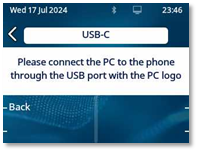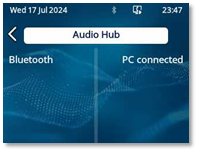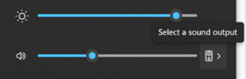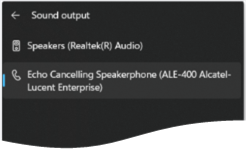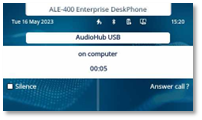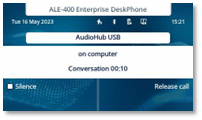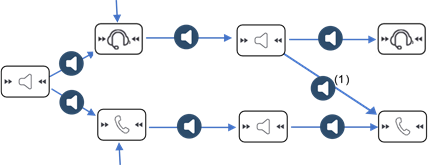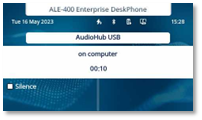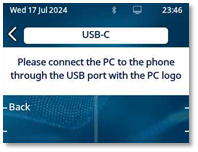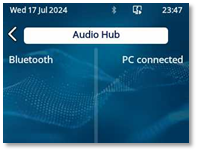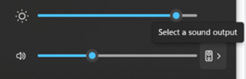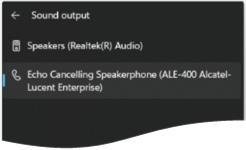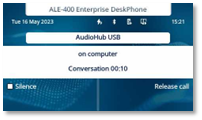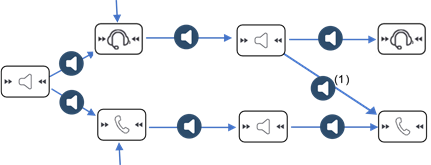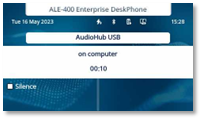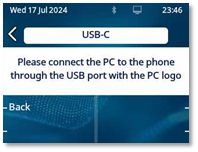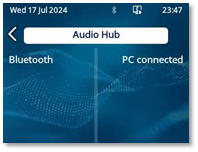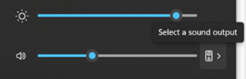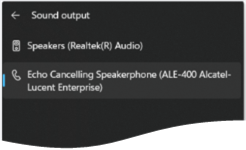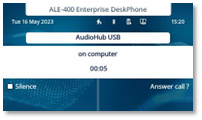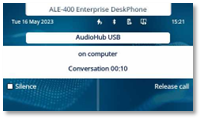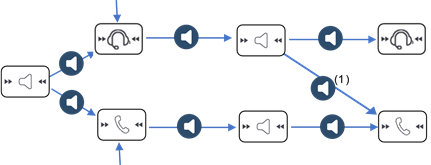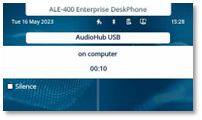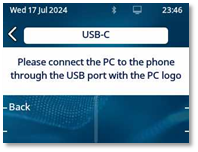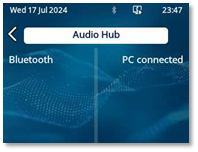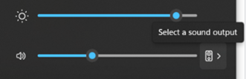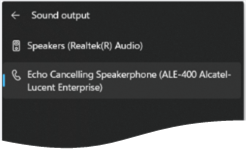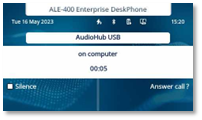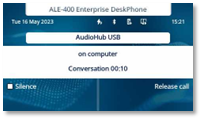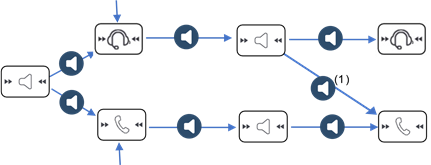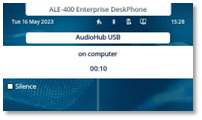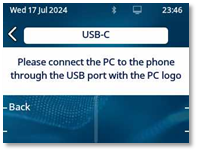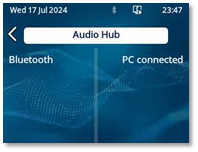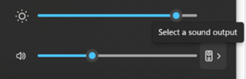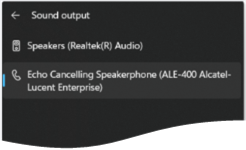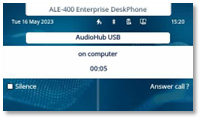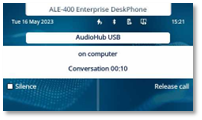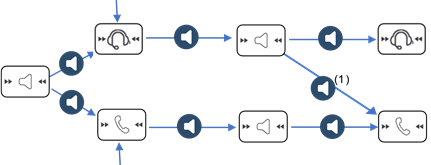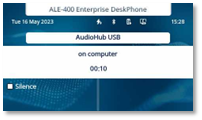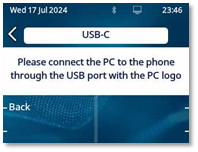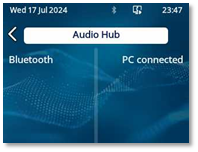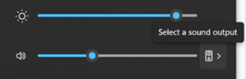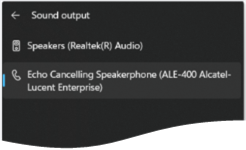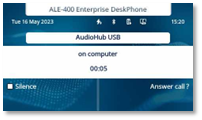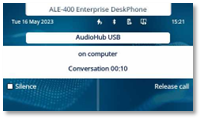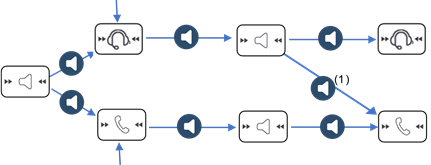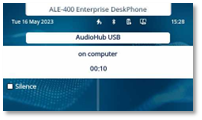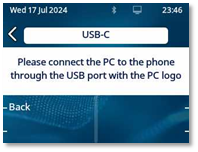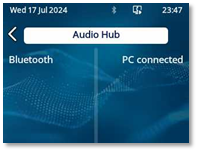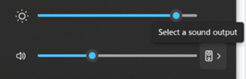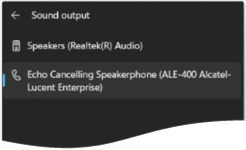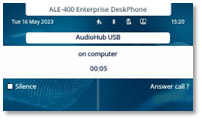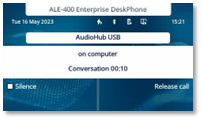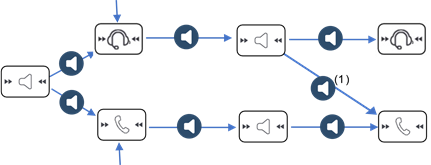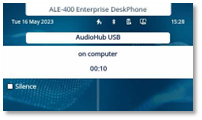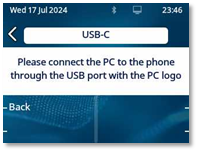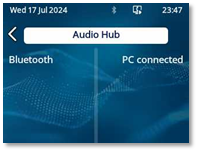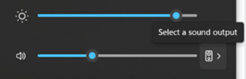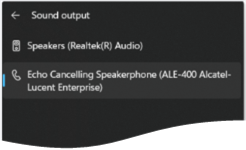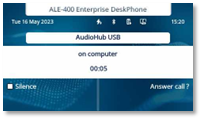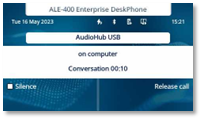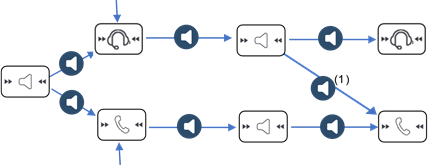Use your desk phone as a USB audiohub for your computer
Your desk phone can be used as a USB audiohub for audio calls and media when you connect it to a computer. Use hands-free mode, the handset or the headset of your desk phone with applications such as Rainbow, ALE SoftPhone for PC, Teams, … Or you can simply use your desk phone as a SpeakerPhone for your computer with ALE Deskphone instrinsic audio quality.
Actions such as on-hook, off-hook, volume or mute, may depend on the app you are using on your computer.
Installation
Prerequisites
Before using your desk phone as a USB audiohub for your computer, make sure your computer meets the minimum hardware and software requirements.
The lists below are for information only and are not contractual. Contact your administrator if necessary.
· The supported operating systems are:
|
Windows |
OS X |
Linux |
|
10 (32-bit or 64 bit) 11 (64 bit) |
10.12
(Sierra), 11.6 (Big Sur), 12.0 (Monterey) |
Compatible with most Linux distributions. |
· USB connector: we recommend a USB 3.0 port (USB 2.0 port can reduce performance).
· We recommend using the latest version of audio applications or web browser.
Connect your computer to your desk phone
If you wish to connect the desk phone to a USB-A port on your computer, you are recommended to use the following USB-A/USB-C cable for connection: ALE-101 USB Audiohub cable 3ML37101AA (for more information, contact your administrator or your installer).
If both USB-C ports are used (e.g. for power supply and headset), your desk phone supports most commercially available dual port USB-C hubs.
If one or more ALE-120s are connected to your desk phone, you can use the free USB-C port on the ALE-120 to connect a USB headset and free up the dedicated USB-C port to connect the PC for example. This configuration is only possible if the desk phone is powered via PoE with power boost activated.
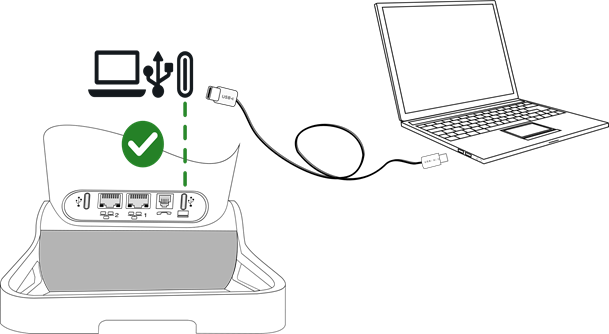
|
·
· USB Connect your computer to the USB-C connector of your desk phone using a USB cable (not provided), as shown in the image above. Be sure to use the USB port with the PC logo (USB port on the back of the desk phone, on the same side as the handset). |
|
|
· Your computer is connected: o All AudioHub connected devices are displayed (Bluetooth® and USB). If your computer is connected, the following information is displayed: PC connected. o
The
USB AudioHub icon is displayed on the status bar: o The phone is recognized as a sound device on computer (for example 'Echo cancelling speakerphone' with Windows). |
|
· Your desk phone is ready to be used as an audiohub:
o Use it as an audio extension (hands-free, handset or headset) to facilitate calls managed from your computer.
o Use it as an external speakerphone for all audio apps such as e-learning webinars, music, podcasts and videos.
Note about the default audio device for Windows
|
Open Windows audio settings. |
|
|
|
|
|
Your desk phone is recognized as an Echo Cancelling Speakerphone. |
|
Use your desk phone as an audiohub (hands-free mode, handset and headset)
Recommendations
· The desk phone must be configured on your computer as the default 'communication' device from the 'sound' panel. Consult the user manual of the operating system of your computer.
· We recommend that you check that the desk phone you are using to make / receive calls on your computer is the audio media defined in the application.
· The actions available on your desk phone depend on the application you're using on your computer. Make sure you have the latest version of the application.
· To enhance user comfort and minimize connection beeps related to the application used on the PC, a brief latency may occur when establishing the connection, ensuring a smoother experience overall.
Making a call
Use the application on your computer to make calls (consult the manual of the application for more details).
The call is automatically established with the headset (if connected) or in hands-free mode on your desk phone.
Take the handset of your desk phone off the hook to switch the call to the handset.
Receiving a call
Incoming calls are usually shown on your computer, but depending on the app you are using, the call may also be shown and ringing on the desk phone.
![]() ,
, ![]() : The Smart Pad ring and the AudioHub key blink blue when
you receive an incoming call.
: The Smart Pad ring and the AudioHub key blink blue when
you receive an incoming call.
|
Use one of the following: ·
Take
the call from the computer. The call is automatically established with the headset (if
connected) or in hands-free mode on your desk phone. · Answer the call from your desk phone (depends on the application you are using on your computer): o Take the handset of your desk phone off the hook. You are in conversation via the handset of your desk phone. o o Press the line key on the headset to take the call with a connected headset. o o Answer call ?: Take the call with the headset if connected, or in hands-free mode. · Silence: the desk phone stops ringing but you can still answer the incoming call (depends on the application you are using on your computer). |
|
When you are in hands-free mode, you can switch to the connected headset by pressing the loudspeaker/hands-free key (see below).
|
|
The media used to answer the call is displayed a few seconds on the screen when you receive the call or when you switch between hands-free, handset and headset during a conversation. |
During conversation
Depending on the app you are using on your computer, you can do the following from your desk phone when having a conversation:
|
·
·
·
· Use the headset up and down volume keys. ·
· Silence: when this option is selected, the audio of the desk phone is muted but the microphone remains activated. · Use the mute key of the headset (if equipped) so that your contact can no longer hear you. |
|
![]() During conversation via the AudioHub, the Smart Pad ring and the
AudioHub key are lit up in blue (depends on the application you are using
on your computer).
During conversation via the AudioHub, the Smart Pad ring and the
AudioHub key are lit up in blue (depends on the application you are using
on your computer).
Switching between audio modes
During conversation, you can switch between
hands-free, handset and headset by pressing the loudspeaker/hands-free key
briefly until the desired audio mode is displayed: ![]() .
.
|
|
Use the off hook key of the headset |
||
|
Handset not lifted |
|
||
|
|
|||
|
Handset lifted (online) |
|||
|
Take the wired handset of the hook |
|
|
|
1) If the headset is connected.
You are in conversation in hands-free mode and you want to switch to the handset:
· Use one of the following:
·
Take the handset off the
hook ![]()
![]() .
.
·
If the handset is already
unhooked: ![]() Short
press
Short
press ![]()
![]() .
.
You are in conversation in hands-free mode and you want to switch to the connected headset:
· Use one of the following:
·
Press the On-Hook/Off-Hook
key on the headset ![]()
![]()
·
![]() Short
press
Short
press ![]()
![]()
You are in conversation via the handset or headset and you want to switch to hands-free:
·
![]() Short
press
Short
press ![]()
![]()
![]() You are in hands-free
mode. Associated light is lit.
You are in hands-free
mode. Associated light is lit.
Release the call
In line commands (on-hook, off-hook, volume, mute) may depend on the app you are using on your computer.
· Use one of the following:
o End the call from the application on your computer.
o If you are using a wired handset, hang it up.
o
If you are using the
Bluetooth® Handset, hang up or press the hang up key on the handset (![]() ).
).
o Use the hang up key if you are using a headset.
o Release call: select this softkey on the desk phone.
o
![]() .
.
Your telephone status is set to 'busy' while you use your computer to answer an incoming call.
Use your desk phone as an audio player
Your desk phone can stream audio from a connected® computer with HD audio quality. Your desk phone acts as a SpeakerPhone for all audio apps such as e-learning webinars, music, podcasts and videos.
The desk phone must be configured on your computer as the default device from the 'Sound' panel. Consult the user manual of the operating system of your computer.
|
During playback: · Adjust the audio volume from the desk phone: o o o Use the headset up and down volume keys. o Use the Bluetooth® handset up and down volume keys. · Silence: mute the desk phone and computer loudspeaker. ·
|
|
Playback is automatically paused when you receive an incoming call or dial directly to make an outgoing call. Playback resumes when you end the call.
![]() During conversation via the AudioHub, the
Smart Pad ring and the AudioHub key are lit up in blue.
During conversation via the AudioHub, the
Smart Pad ring and the AudioHub key are lit up in blue.
Exit USB AudioHub
To exit the USB-AudioHub, use one of the following:
·
![]() or Stop or
or Stop or ![]() : stop
the audio streaming on the desk phone. The player is not closed on the computer.
You can now access all the desk phone features.
: stop
the audio streaming on the desk phone. The player is not closed on the computer.
You can now access all the desk phone features.
In this case, to resume
the audio streaming: ![]() à PC connected.
à PC connected.
· Stop audio playback from your computer.
· Change the audio device used from your computer.
· Disconnect the USB cable from the desk phone or PC.
![]() The USB AudioHub icon is no longer
displayed on the status bar.
The USB AudioHub icon is no longer
displayed on the status bar.
The desk phone is in idle state.
Utiliser votre téléphone de bureau comme audiohub USB pour votre ordinateur
Votre téléphone peut être utilisé comme audiohub USB pour les appels audio et les médias lorsque vous le connectez à un ordinateur. Utiliser le mode mains libres, le combiné ou le casque de votre téléphone de bureau avec des applications telles que Rainbow, ALE SoftPhone pour PC, Teams, etc. Vous pouvez également simplement utiliser votre téléphone de bureau comme haut-parleur pour votre ordinateur avec la qualité audio intrinsèque de l'ALE Deskphone.
Les actions telles que raccrocher, décrocher, volume ou Muet peuvent dépendre de l'application que vous utilisez sur votre ordinateur.
Installation
Prérequis
Avant d'utiliser votre poste de bureau comme audiohub USB pour votre ordinateur, assurez-vous que votre ordinateur répond aux exigences minimales en matière de matériel et de logiciels.
Les listes ci-dessous ne sont données qu'à titre indicatif et ne sont pas contractuelles. Contactez votre administrateur, si nécessaire.
· Les systèmes d'exploitation supportés sont les suivants :
|
Windows |
OS X |
Linux |
|
10 (32-bit ou 64 bit) 11 (64 bit) |
10.12
(Sierra), 11.6 (Big Sur), 12.0 (Monterey) |
Compatible avec la plupart des distributions linux. |
· Connecteur USB : nous recommandons l'utilisation d'un port USB 3.0 (un port USB 2.0 peut réduire les performances).
· Nous vous recommandons d'utiliser la dernière version des applications audio ou du navigateur web.
Connecter votre ordinateur à votre poste de bureau
Si vous souhaitez connecter le téléphone de bureau à un port USB-A de votre ordinateur, il est recommandé d'utiliser le câble USB-A/USB-C suivant pour la connexion : ALE-101 USB Audiohub cable 3ML37101AA (pour de plus amples informations, veuillez contacter votre administrateur ou votre installateur).
Si les deux ports USB-C sont utilisés (par exemple pour l'alimentation et le casque), votre téléphone de bureau prend en charge la plupart des hubs USB-C à double port disponibles dans le commerce.
Si un ou plusieurs ALE-120 sont connectés à votre téléphone de bureau, vous pouvez utiliser le port USB-C libre de l'ALE-120 pour connecter un casque USB et libérer le port USB-C dédié pour connecter le PC par exemple. Cette configuration n'est possible que si le téléphone de bureau est alimenté par PoE et que le Power Boost est activé.
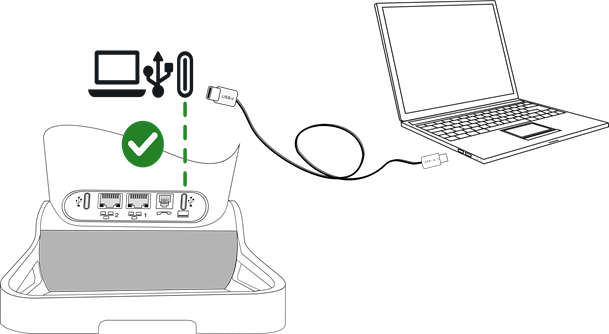
|
·
· USB Connecter votre ordinateur au connecteur USB-C de votre téléphone de bureau à l'aide d'un câble USB (non fourni), comme illustré sur l'image ci-dessus. Veillez à utiliser le port USB portant le logo du PC (port USB à l'arrière du téléphone de bureau, du même côté que le combiné). |
|
|
· Votre ordinateur est connecté : o Tous les appareils connectés à l'audiohub sont affichés (Bluetooth® et USB). Si votre ordinateur est connecté, les informations suivantes s'affichent : PC connecté. o
L'icône
audiohub USB s'affiche dans la barre d'état : o Le téléphone est reconnu comme dispositif sonore sur l'ordinateur (par exemple 'haut-parleur avec annulation de l'écho' avec Windows). |
|
· Votre téléphone de bureau est prêt à être utilisé comme audiohub :
o L'utiliser comme extension audio (mains libres, combiné ou casque) pour faciliter la gestion des appels depuis votre ordinateur.
o L'utiliser comme haut-parleur externe pour toutes les applications audio telles que les webinaires d'apprentissage en ligne, la musique, les podcasts et les vidéos.
Remarque sur l'appareil audio par défaut pour Windows
|
Ouvrir les paramètres audio Windows. |
|
|
|
|
|
Votre téléphone de bureau est reconnu comme un haut-parleur à annulation d'écho. |
|
Utiliser votre téléphone de bureau comme audiohub (mode mains libres, combiné et casque)
Recommandations
· Le téléphone de bureau doit être configuré sur votre ordinateur comme dispositif de 'communication' par défaut à partir du panneau 'Son'. Consulter le manuel utilisateur du système d'exploitation de votre ordinateur.
· Nous vous recommandons de vérifier que le téléphone de bureau que vous utilisez pour passer/recevoir des appels sur votre ordinateur est le support audio défini dans l'application.
· Les actions disponibles sur votre téléphone de bureau dépendent de l'application que vous utilisez sur votre ordinateur. Assurez-vous que vous disposez de la dernière version de l'application.
· Pour améliorer le confort de l'utilisateur et minimiser les bips de connexion liés à l'application utilisée sur le PC, une brève latence peut se produire lors de l'établissement de la connexion, ce qui garantit une expérience générale plus fluide.
Faire un appel
Utiliser l'application sur votre ordinateur pour passer un appel (consulter le manuel utilisateur pour plus de détails).
L'appel est automatiquement établi avec le casque (s'il est connecté) ou en mode mains libres sur votre téléphone de bureau.
Décrocher le combiné de votre téléphone de bureau pour basculer l'appel sur le combiné.
Recevoir un appel
Les appels entrants sont généralement affichés sur votre ordinateur, mais selon l'application que vous utilisez, l'appel peut également être affiché et sonner sur le téléphone de bureau.
![]() ,
, ![]() : L'anneau du Smart Pad et la touche audiohub clignotent
en bleu lorsque vous recevez un appel entrant.
: L'anneau du Smart Pad et la touche audiohub clignotent
en bleu lorsque vous recevez un appel entrant.
|
Utilisez l'une des options suivantes : ·
Prendre
l'appel à partir de l'ordinateur. L'appel est automatiquement établi avec le
casque (s'il est connecté) ou en mode mains libres sur votre téléphone de
bureau. · Répondre à l'appel depuis votre téléphone de bureau (dépend de l'application que vous utilisez sur votre ordinateur) : o Décrocher le combiné de votre poste de bureau. Vous êtes en conversation via le combiné de votre téléphone de bureau. o o Appuyer sur la touche de ligne du casque pour répondre à l'appel à l'aide d'un casque connecté. o o Prendre l'appel? : Prendre l'appel avec le casque s'il est connecté, ou en mode mains libres. · Silence : le téléphone de bureau cesse de sonner mais vous pouvez encore répondre à l'appel entrant (dépend de l'application que vous utilisez sur votre ordinateur). |
|
Lorsque vous êtes en mode mains libres, vous pouvez passer au casque connecté en appuyant sur la touche haut-parleur/mains libres (voir ci-dessous).
|
|
Le média utilisé pour répondre à l'appel s'affiche quelques secondes sur l'écran lorsque vous recevez l'appel ou passez d'un mode audio à l'autre pendant une conversation (mode mains libres, combiné ou casque). |
En cours de conversation
En fonction de l'application que vous utilisez sur votre ordinateur, vous pouvez effectuer les opérations suivantes à partir de votre téléphone de bureau au cours d'une conversation :
|
·
·
·
· Utiliser les touches de volume haut et bas du casque. ·
· Silence : lorsque cette option est sélectionnée, le son du téléphone de bureau est coupé mais le microphone reste activé. · Utiliser la touche Muet du casque (s'il en est équipée) pour que votre correspondant ne puisse plus vous entendre. |
|
![]() Pendant la conversation via l'audiohub, l'anneau du Smart Pad et la
touche de l'audiohub sont allumés en bleu (dépend de l'application que vous utilisez
sur votre ordinateur).
Pendant la conversation via l'audiohub, l'anneau du Smart Pad et la
touche de l'audiohub sont allumés en bleu (dépend de l'application que vous utilisez
sur votre ordinateur).
Passer d'un mode audio à l'autre
Pendant la conversation, vous pouvez
naviguer entre les modes audio combiné, mains libres ou casque en appuyant
furtivement sur la touche haut-parleur/mains libres jusqu'à ce que le mode
souhaité s'affiche : ![]() .
.
|
|
Utiliser la touche décrocher du casque |
||
|
Combiné non décroché |
|
||
|
|
|||
|
Combiné décroché (en ligne) |
|||
|
Décrocher le combiné filaire |
|
|
|
1) Si le casque est connecté.
Vous êtes en conversation en mode mains libres et vous souhaitez passer au combiné :
· Utilisez l'une des options suivantes :
·
Décrocher le combiné ![]()
![]() .
.
·
Si le combiné est déjà
décroché : ![]() Appui
court
Appui
court ![]()
![]() .
.
Vous êtes en conversation en mode mains libres et vous souhaitez passer au casque connecté :
· Utilisez l'une des options suivantes :
·
Appuyer sur la touche
Décrocher/Raccrocher sur le casque ![]()
![]()
·
![]() Appui
court
Appui
court ![]()
![]()
Vous êtes en conversation avec le combiné ou le casque et vous souhaitez passer en mode mains libres :
·
![]() Appui
court
Appui
court ![]()
![]()
![]() Vous êtes en position
mains libres. Le voyant associé est allumé.
Vous êtes en position
mains libres. Le voyant associé est allumé.
Terminer l'appel
Les commandes en ligne (raccrocher, décrocher, volume, muet) peuvent dépendre de l'application que vous utilisez sur votre ordinateur.
· Utilisez l'une des options suivantes :
o Mettre fin à l'appel à partir de l'application sur votre ordinateur.
o Si vous utilisez un combiné filaire, raccrocher.
o
Si vous utilisez le combiné
Bluetooth®, raccrocher ou appuyer sur la touche Raccrocher du
combiné (![]() ).
).
o Utiliser la touche raccrocher si vous utilisez un casque.
o Raccrocher : sélectionner cette touche de fonction sur le téléphone de bureau.
o
![]() .
.
Votre téléphone est réglé sur ' occupé ' pendant que vous utilisez votre ordinateur pour répondre à un appel entrant.
Utiliser votre téléphone de bureau comme Audio Player
Votre téléphone de bureau peut diffuser du son à partir d'un ordinateur connecté avec une qualité audio HD. Votre téléphone de bureau fait office de haut-parleur pour toutes les applications audio telles que les webinaires d'apprentissage en ligne, la musique, les podcasts et les vidéos.
Le téléphone de bureau doit être configuré sur votre ordinateur comme dispositif par défaut à partir du panneau 'son'. Consulter le manuel utilisateur du système d'exploitation de votre ordinateur.
|
Pendant la lecture : · Régler le volume audio à partir du téléphone de bureau : o o o Utiliser les touches de volume haut et bas du casque. o Utiliser les touches de volume haut et bas du combiné Bluetooth®. · Silence : couper le son du téléphone de bureau et du haut-parleur de l'ordinateur. ·
|
|
La lecture est automatiquement interrompue lorsque vous recevez un appel entrant ou que vous composez un numbéro directement pour un appel sortant. La lecture reprend lorsque vous mettez fin à l'appel.
![]() Pendant la conversation via l'audiohub,
l'anneau du Smart Pad et la touche de l'audiohub sont allumés en bleu.
Pendant la conversation via l'audiohub,
l'anneau du Smart Pad et la touche de l'audiohub sont allumés en bleu.
Quitter l'audiohub USB
Pour quitter l'audiohub USB, utiliser l'une des méthodes suivantes :
·
![]() ou Arrêter ou
ou Arrêter ou ![]() : arrêter
le streaming audio sur le téléphone de bureau. Le lecteur n'est pas fermé sur
l'ordinateur. Vous pouvez maintenant accéder à toutes les fonctionnalités du
téléphone de bureau.
: arrêter
le streaming audio sur le téléphone de bureau. Le lecteur n'est pas fermé sur
l'ordinateur. Vous pouvez maintenant accéder à toutes les fonctionnalités du
téléphone de bureau.
Dans ce cas, pour
reprendre le streaming audio : ![]() à PC connecté.
à PC connecté.
· Arrêter la lecture audio à partir de votre ordinateur.
· Changer l'appareil audio utilisé par votre ordinateur.
· Déconnecter le câble USB du téléphone de bureau ou du PC.
![]() L'icône audiohub USB ne s'affiche plus dans
la barre d'état.
L'icône audiohub USB ne s'affiche plus dans
la barre d'état.
Le téléphone de bureau est inactif.
Tischtelefon als USB-Audio Hub für den Computer verwenden
Ihr Telefon kann als USB-Audio Hub für Audioanrufe und Medien verwendet werden, wenn Sie es an einen Computer anschließen. Verwenden Sie den Freisprechmodus, den Handapparat oder das Headset Ihres Tischtelefons mit Anwendungen wie Rainbow, ALE SoftPhone for PC, Teams usw. Sie können Ihr Tischtelefon auch einfach als Freisprecheinrichtung für Ihren Computer mit der ALE Deskphone-eigenen Audioqualität verwenden.
Aktionen wie Auflegen, Abheben, Lautstärke, Stummschalten können von der App abhängen, die Sie auf Ihrem Computer verwenden.
Installation
Voraussetzungen
Bevor Sie Ihr Tischtelefon als USB-Audio Hub für Ihren Computer verwenden, stellen Sie sicher, dass Ihr Computer die Mindestanforderungen an Hard- und Software erfüllt.
Die folgenden Listen dienen nur der Information und sind nicht vertraglich bindend. Wenden Sie sich bei Bedarf an Ihren Administrator.
· Unterstützte Betriebssysteme:
|
Windows |
OS X |
Linux |
|
10 (32-bit oder 64 bit) 11 (64 bit) |
10.12
(Sierra), 11.6 (Big Sur), 12.0 (Monterey) |
Kompatibel mit den meisten Linux-Distributionen. |
· USB-Anschluss: Wir empfehlen einen USB 3.0-Anschluss (ein USB 2.0-Anschluss kann die Leistung beeinträchtigen).
· Wir empfehlen, die neueste Version der Audioanwendungen oder des Webbrowsers zu verwenden.
Verbinden Sie Ihren Computer mit Ihrem Tischtelefon
Wenn Sie das Tischtelefon an einen USB-A-Anschluss Ihres Computers anschließen möchten, empfehlen wir Ihnen, das folgende USB-A/USB-C-Kabel für den Anschluss zu verwenden: ALE-101 USB Audiohub cable 3ML37101AA (Weitere Informationen erhalten Sie von Ihrem Administrator oder Ihrem Monteur).
Wenn beide USB-C-Anschlüsse verwendet werden (z. B. für die Stromversorgung und das Headset), unterstützt Ihr Tischtelefon die meisten handelsüblichen USB-C-Hubs mit zwei Anschlüssen.
Wenn ein oder mehrere ALE-120 an Ihr Tischtelefon angeschlossen sind, können Sie den freien USB-C-Anschluss am ALE-120 nutzen, um ein USB-Headset anzuschließen und den dedizierten USB-C-Anschluss freizugeben, um zum Beispiel den PC anzuschließen. Diese Konfiguration ist nur möglich, wenn das Tischtelefon über PoE mit aktiviertem Power Boost betrieben wird.
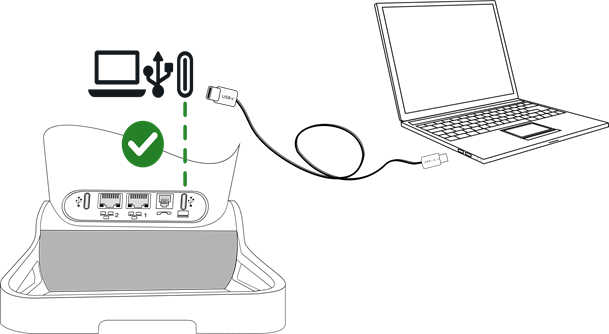
|
·
· USB Verbinden Sie Ihren Computer über das USB-Kabel (nicht mitgeliefert) mit dem USB-C-Anschluss Ihres Tischtelefons wie in der Abbildung oben gezeigt. Stellen Sie sicher, dass Sie den USB-Anschluss mit dem PC-Logo verwenden (USB-Anschluss an der Rückseite des Tischtelefons, auf der gleichen Seite wie der Handapparat). |
|
|
· Ihr Computer ist angeschlossen: o Alle mit dem AudioHub verbundenen Geräte werden angezeigt (Bluetooth® und USB). Wenn Ihr Computer angeschlossen ist, werden die folgenden Informationen angezeigt: PC angeschl. o
Das
USB-AudioHub-Symbol wird in der Statusleiste angezeigt: o Das Telefon wird auf dem Computer als Audiogerät erkannt (z. B. 'Freisprechtelefon mit Echoausschaltung' unter Windows). |
|
· Ihr Tischtelefon ist bereit, als Audio Hub verwendet zu werden:
o Verwenden Sie es als Audioerweiterung (Freisprecheinrichtung, Handapparat oder Headset), um von Ihrem Computer aus verwaltete Anrufe zu ermöglichen.
o Verwenden Sie es als externe Freisprecheinrichtung für alle Audio-Apps wie E-Learning-Webinare, Musik, Podcasts und Videos.
Hinweis zum Standard-Audiogerät für Windows
|
Öffnen Sie die Windows-Audioeinstellungen. |
|
|
|
|
|
Ihr Tischtelefon wird als Freisprecheinrichtung mit Echounterdrückung erkannt. |
|
Tischtelefon als Audio Hub verwenden (Freisprechfunktion, Handapparat und Headset)
Empfehlungen
· Das Tischtelefon muss über das Teilfenster 'Sound' als 'Standardkommunikationsgerät' auf Ihrem Computer konfiguriert sein. Lesen Sie das Benutzerhandbuch zum Betriebssystem Ihres Computers.
· Es empfiehlt sich zu überprüfen, ob das Tischtelefon, über das Sie Anrufe auf Ihrem Computer tätigen/entgegennehmen, das in der Anwendung definierte Audiomedium ist.
· Die auf dem Tischtelefon verfügbaren Aktionen hängen von der Anwendung ab, die Sie auf Ihrem Computer verwenden. Stellen Sie sicher, dass Sie die neueste Version der Anwendung haben.
· Um den Benutzerkomfort zu erhöhen und die mit der auf dem PC verwendeten Anwendung zusammenhängenden Verbindungstöne zu minimieren, kann es beim Verbindungsaufbau zu einer kurzen Latenzzeit kommen, was insgesamt zu einem reibungsloseren Erlebnis führt.
Einen Anruf tätigen
Verwenden Sie die Anwendung auf Ihrem Computer, um einen Anruf zu tätigen (siehe Handbuch der Anwendung, um weitere Details zu erhalten).
Der Anruf wird automatisch mit dem Headset (falls angeschlossen) oder im Freisprechmodus an Ihrem Tischtelefon aufgebaut.
Nehmen Sie den Handapparat Ihres Tischtelefons ab, um das Gespräch auf den Handapparat umzuschalten.
Einen Anruf empfangen
Eingehende Anrufe werden normalerweise auf Ihrem Computer angezeigt, je nach verwendeter App kann der Anruf aber auch auf dem Tischtelefon angezeigt werden und klingeln.
![]() ,
, ![]() : Der Smart-Pad-Ring und die AudioHub-Taste
blinken blau, wenn Sie einen eingehenden Anruf erhalten.
: Der Smart-Pad-Ring und die AudioHub-Taste
blinken blau, wenn Sie einen eingehenden Anruf erhalten.
|
Verwenden Sie eine der folgenden Möglichkeiten: ·
Nehmen
Sie den Anruf vom Computer entgegen. Der Anruf wird automatisch mit dem Headset
(falls angeschlossen) oder im Freisprechmodus an Ihrem Tischtelefon aufgebaut. · Nehmen Sie den Anruf auf Ihrem Tischtelefon entgegen (hängt von der Anwendung ab, die Sie auf Ihrem Computer verwenden): o Nehmen Sie den Handapparat Ihres Tischtelefons ab. Sie telefonieren über den Handapparat Ihres Tischtelefons. o o Drücken Sie die Leitungstaste am Headset, um den Anruf mit einem angeschlossenen Headset anzunehmen. o o Anruf annehmen?: Anruf mit Headset annehmen, sofern angeschlossen, oder im Freisprechmodus. · Stumm: das Tischtelefon hört auf zu klingeln, aber Sie können den eingehenden Anruf trotzdem annehmen (hängt von der Anwendung ab, die Sie auf Ihrem Computer verwenden). |
|
Wenn Sie sich im Freisprechmodus befinden, können Sie durch Drücken der Lautsprecher-/Freisprechtaste auf das angeschlossene Headset umschalten (siehe unten).
|
|
Die Medien, mit denen der Anruf angenommen wird, werden einige Sekunden lang auf dem Bildschirm angezeigt, wenn Sie den Anruf erhalten oder wenn Sie während eines Gesprächs zwischen Freisprecheinrichtung, Handapparat und Headset wechseln. |
Während des Gesprächs
Je nach der App, die Sie auf Ihrem Computer verwenden, können Sie von Ihrem Tischtelefon aus folgende Aktionen durchführen, wenn Sie ein Gespräch führen:
|
·
·
·
· Die Lautstärke-Tasten für lauter und leiser am Headset verwenden. ·
· Stumm: wenn diese Option ausgewählt ist, wird der Ton des Tischtelefons stummgeschaltet, doch das Mikrofon bleibt aktiviert. · Verwenden Sie die Stummschalttaste des Headsets (falls vorhanden), damit Ihr Gesprächspartner Sie nicht mehr hören kann. |
|
![]() Während eines Gesprächs über den AudioHub leuchten der
Smart-Pad-Ring und die AudioHub-Taste blau (hängt von der Anwendung ab, die Sie auf
Ihrem Computer verwenden).
Während eines Gesprächs über den AudioHub leuchten der
Smart-Pad-Ring und die AudioHub-Taste blau (hängt von der Anwendung ab, die Sie auf
Ihrem Computer verwenden).
Wechsel zwischen den Audiomodi
Im Gespräch können Sie zwischen
Freisprecheinrichtung, Handapparat und Headset wechseln, indem Sie die
Lautsprecher-/Freisprechtaste kurz drücken, bis der gewünschte Audiomodus
angezeigt wird: ![]() .
.
|
|
Annahmetaste am Headset verwenden |
||
|
Handapparat nicht abgenommen |
|
||
|
|
|||
|
Handapparat abgenommen (online) |
|||
|
Kabelgebundenen Handapparat abnehmen |
|
|
|
1) Wenn das Headset angeschlossen ist.
Sie telefonieren im Freisprechmodus und möchten auf den Handapparat umschalten:
· Verwenden Sie eine der folgenden Möglichkeiten:
·
Nehmen Sie den Hörer ab ![]()
![]() .
.
·
Wenn der Handapparat
bereits abgenommen wurde: ![]() Kurz
drücken
Kurz
drücken ![]()
![]() .
.
Sie telefonieren im Freisprechmodus und möchten auf das angeschlossene Headset umschalten:
· Verwenden Sie eine der folgenden Möglichkeiten:
·
Drücken Sie die Taste
'Auflegen/Abnehmen' am Headset ![]()
![]()
·
![]() Kurz drücken
Kurz drücken ![]()
![]()
Sie telefonieren mit dem Handapparat oder dem Headset und möchten auf den Freisprechmodus umschalten:
·
![]() Kurz drücken
Kurz drücken ![]()
![]()
![]() Sie befinden sich in
der Betriebsart 'Freisprechen'. Die zugehörige LED leuchtet.
Sie befinden sich in
der Betriebsart 'Freisprechen'. Die zugehörige LED leuchtet.
Anruf beenden
Inline-Befehle (Auflegen, Abheben, Lautstärke, Stummschalten) können von der App abhängen, die Sie auf Ihrem Computer verwenden.
· Verwenden Sie eine der folgenden Möglichkeiten:
o Beenden Sie den Anruf über die Anwendung auf Ihrem Computer.
o Wenn Sie einen kabelgebundenen Handapparat verwenden, legen Sie ihn auf.
o
Wenn Sie das Bluetooth®-Mobilteil
verwenden, legen Sie auf oder drücken Sie die Auflegen-Taste am Mobilteil (![]() ).
).
o Verwenden Sie die Auflegen-Taste, wenn Sie ein Headset benutzen.
o Anr. freigeb: Wählen Sie diesen Softkey am Tischtelefon aus.
o
![]() .
.
Ihr Telefonstatus ist auf 'besetzt' gesetzt, während Sie mit Ihrem Computer einen eingehenden Anruf annehmen.
Ihr Tischtelefon als Audioplayer verwenden
Ihr Tischtelefon kann Audiosignale von einem angeschlossenen Computer in HD-Qualität übertragen. Ihr Tischtelefon fungiert als Freisprecheinrichtung für alle Audio-Apps wie E-Learning-Webinare, Musik, Podcasts und Videos.
Das Tischtelefon muss über das Teilfenster 'Sound' als Standardgerät auf Ihrem Computer konfiguriert sein. Lesen Sie das Benutzerhandbuch zum Betriebssystem Ihres Computers.
|
Während der Wiedergabe: · Die Lautstärke über das Tischtelefon einstellen: o o o Die Lautstärke-Tasten für lauter und leiser am Headset verwenden. o Die Lautstärke-Tasten für lauter und leiser am Bluetooth®-Mobilteil verwenden. · Stumm: Lautsprecher von Tischtelefon und Computer stumm schalten. ·
|
|
Die Wiedergabe wird automatisch angehalten, wenn Sie einen eingehenden Anruf erhalten oder eine Nummer direkt wählen, um einen ausgehenden Anruf zu tätigen. Die Wiedergabe wird fortgesetzt, wenn Sie den Anruf beenden.
![]() Während eines Gesprächs über den AudioHub
leuchten der Smart-Pad-Ring und die AudioHub-Taste blau.
Während eines Gesprächs über den AudioHub
leuchten der Smart-Pad-Ring und die AudioHub-Taste blau.
USB-AudioHub beenden
Gehen Sie auf eine der folgenden Arten vor, um den USB-AudioHub zu beenden:
·
![]() oder Beenden oder
oder Beenden oder ![]() : das
Audio-Streaming auf dem Tischtelefon beenden. Der Player auf dem Computer wird
nicht geschlossen. Sie können jetzt auf alle Funktionen des Tischtelefons
zugreifen.
: das
Audio-Streaming auf dem Tischtelefon beenden. Der Player auf dem Computer wird
nicht geschlossen. Sie können jetzt auf alle Funktionen des Tischtelefons
zugreifen.
In diesem Fall, um das
Audio-Streaming fortzusetzen: ![]() à PC angeschl.
à PC angeschl.
· Stoppen Sie die Audiowiedergabe von Ihrem Computer.
· Ändern Sie das von Ihrem Computer verwendete Audiogerät.
· Ziehen Sie das USB-Kabel vom Tischtelefon oder PC ab.
![]() Das USB-AudioHub-Symbol wird nicht mehr in
der Statusleiste angezeigt.
Das USB-AudioHub-Symbol wird nicht mehr in
der Statusleiste angezeigt.
Das Tischtelefon ist im Ruhezustand.
Utilice el teléfono de oficina como concentrador de audio USB para el ordenador
El teléfono se puede utilizar como concentrador de audio USB para llamadas de audio y elementos multimedia cuando lo conecte a un ordenador. Utilice el modo manos libres, el teléfono o el auricular de su teléfono de oficina con aplicaciones como Rainbow, ALE SoftPhone para PC, Teams, etc. O simplemente puede utilizar su teléfono de oficina como un SpeakerPhone para su ordenador con la calidad de audio intrínseca de ALE Deskphone.
Las acciones como colgar, descolgar, ajustar volumen o silenciar pueden depender de la aplicación que utilice en el ordenador.
Instalación
Requisitos previos
Antes de usar su teléfono de oficina como concentrador de audio USB para su ordenador, asegúrese de que su ordenador cumple los requisitos mínimos de hardware y software.
Las siguientes listas tienen carácter meramente informativo y no son contractuales. Póngase en contacto con su administrador si es necesario.
· Se admiten los siguientes sistemas operativos:
|
Windows |
OS X |
Linux |
|
10 (32-bit o 64 bit) 11 (64 bit) |
10.12
(Sierra), 11.6 (Big Sur), 12.0 (Monterey) |
Compatible con la mayoría de las distribuciones Linux. |
· Conector USB: se recomienda un puerto USB 3.0 (el puerto USB 2.0 puede reducir el rendimiento).
· Se recomienda utilizar la última versión de las aplicaciones de audio o el navegador web.
Conecte su ordenador a su teléfono de oficina
Si desea conectar el teléfono de oficina a un puerto USB-A de su ordenador, se recomienda utilizar el siguiente cable USB-A/USB-C para la conexión: ALE-101 USB Audiohub cable 3ML37101AA (para obtener más información, póngase en contacto con el administrador o con el instalador).
Si se utilizan ambos puertos USB-C (por ejemplo, para la alimentación y los auriculares), su teléfono de oficina es compatible con la mayoría de los concentradores USB-C de doble puerto disponibles en el mercado.
Si uno o varios ALE-120 están conectados a su teléfono de escritorio, puede utilizar el puerto USB-C libre del ALE-120 para conectar un auricular USB y liberar el puerto USB-C específico para, por ejemplo, conectar el PC. Esta configuración solo es posible si el teléfono de escritorio recibe PoE con el refuerzo de potencia activado.
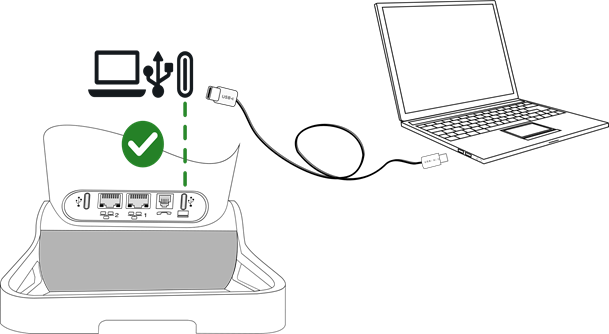
|
·
· USB Conecte su ordenador al conector USB-C de su teléfono de oficina con el cable USB (no suministrado) tal y como se muestra en la imagen de arriba. Asegúrese de utilizar el puerto USB con la marca PC (puerto USB en la parte posterior del teléfono de escritorio, en el mismo lado que el teléfono). |
|
|
· Su ordenador está conectado: o Se muestran todos los dispositivos conectados al concentrador de audio (Bluetooth® y USB). Si su ordenador está conectado, se muestra la siguiente información: Conexión a PC. o
La
barra de estado muestra el icono del concentrador de audio USB: o El teléfono es reconocido como un dispositivo de sonido en el ordenador (por ejemplo, 'Teléfono con altavoz y cancelación de eco' con Windows). |
|
· Su teléfono de oficina está listo para ser utilizado como concentrador de audio:
o Utilícelo como extensión de audio (manos libres, teléfono o auriculares) para facilitar las llamadas gestionadas desde el ordenador.
o Utilícelo como SpeakerPhone externo para todas las aplicaciones de audio, como seminarios web de e-learning, música, podcasts y vídeos.
Nota relativa al dispositivo de audio predeterminado para Windows
|
Abra la configuración de audio. |
|
|
|
|
|
Tu teléfono de oficina se reconoce como un altavoz con cancelación de eco. |
|
Utilice su teléfono de oficina como concentrador de audio (modo manos libres, teléfono y auricular)
Recomendaciones
· El teléfono de oficina debe estar configurado en su ordenador como dispositivo de 'comunicación' predeterminado desde el panel de 'sonido'. Consulte el manual de usuario del sistema operativo de su ordenador.
· Le recomendamos que compruebe que el teléfono de sobremesa que está utilizando para hacer/recibir llamadas en su ordenador es el medio de audio definido en la aplicación.
· Las acciones disponibles en su teléfono de escritorio dependen de la aplicación que esté utilizando en su ordenador. Asegúrese de que dispone de la última versión de la aplicación.
· Para mejorar la comodidad del usuario y minimizar los pitidos de conexión relacionados con la aplicación utilizada en el PC, puede producirse una breve latencia al establecer la conexión, lo que garantiza una experiencia general más fluida.
Realización de una llamada
Utilice la aplicación en su ordenador para realizar una llamada (consulte el manual de la aplicación para obtener más detalles).
La llamada se establece automáticamente con el auricular (si está conectado) o en modo de manos libres en su teléfono de escritorio.
Descuelgue el teléfono de su teléfono de escritorio para pasar la llamada al teléfono.
Recepción de una llamada
Las llamadas entrantes suelen mostrarse en el ordenador, pero dependiendo de la aplicación que utilices, la llamada también puede mostrarse y sonar en el teléfono de oficina.
![]() ,
, ![]() : El anillo del Smart Pad y la tecla AudioHub
parpadean en azul cuando se recibe una llamada entrante.
: El anillo del Smart Pad y la tecla AudioHub
parpadean en azul cuando se recibe una llamada entrante.
|
Utilizar uno de los siguientes: ·
Atienda
la llamada desde el ordenador.
La llamada se establece automáticamente con el
auricular (si está conectado) o en modo de manos libres en su teléfono de
escritorio. · Responda a la llamada desde su teléfono de sobremesa (depende de la aplicación que utilice en su ordenador): o Descuelgue el auricular de su teléfono de sobremesa. Está en una conversación a través del auricular de su teléfono de sobremesa. o o Pulse la tecla de línea del teléfono para atender la llamada con un auricular conectado. o o ¿Responder llamada?: Atender la llamada con el auricular si está conectado, o en modo manos libres. · Silencio: el timbre del teléfono de oficina deja de sonar, pero aún puede responder a la llamada entrante (depende de la aplicación que utilice en su ordenador). |
|
Cuando esté en modo manos libres, puede cambiar al auricular conectado pulsando la tecla altavoz/manos libres (ver abajo).
|
|
El medio usado para contestar la llamada aparece durante unos segundos en la pantalla cuando recibe la llamada o cuando cambia entre manos libres, teléfono y auricular durante una conversación. |
Durante la conversación
Dependiendo de la aplicación que utilice en el ordenador, puede hacer lo siguiente desde tu teléfono de escritorio mientras mantiene una conversación:
|
·
·
·
· Utilizar las teclas de volumen arriba y abajo del auricular. ·
· Silencio: cuando se selecciona esta opción, el audio del teléfono de sobremesa se silencia pero el micrófono permanece activado. · Utilice la tecla de silencio del auricular (si la tiene) para que el contacto no pueda oírlo. |
|
![]() Durante una conversación a través del concentrador de audio, el
anillo del Smart Pad y la tecla del concentrador de audio se iluminan en azul (depende de la aplicación que
utilice en su ordenador).
Durante una conversación a través del concentrador de audio, el
anillo del Smart Pad y la tecla del concentrador de audio se iluminan en azul (depende de la aplicación que
utilice en su ordenador).
Cambiar de un modo de audio a otro
Durante la conversación, puede cambiar
entre manos libres, teléfono y auricular pulsando brevemente la tecla
altavoz/manos libres hasta que aparezca el modo de audio deseado: ![]() .
.
|
|
Utilice la tecla 'Descolgar' del auricular |
||
|
Teléfono colgado |
|
||
|
|
|||
|
Teléfono descolgado (en línea) |
|||
|
Descuelgue el teléfono con cable |
|
|
|
1) Si el auricular está conectado.
Está en conversación en modo manos libres y desea cambiar al teléfono:
· Utilizar uno de los siguientes:
·
Descolgar el auricular ![]()
![]() .
.
·
Si el teléfono ya está
descolgado: ![]() Pulsación
breve
Pulsación
breve ![]()
![]() .
.
Está en conversación en modo manos libres y desea cambiar al auricular conectado:
· Utilizar uno de los siguientes:
·
Pulse la tecla
Colgar/Descolgar otros del auricular ![]()
![]()
·
![]() Pulsación breve
Pulsación breve ![]()
![]()
Está en conversación con el teléfono o el auricular y desea cambiar a manos libres:
·
![]() Pulsación breve
Pulsación breve ![]()
![]()
![]() Usted está en posición
manos libres. La luz asociada está encendida.
Usted está en posición
manos libres. La luz asociada está encendida.
Libere la llamada
Los comandos en línea (colgado, descolgado, volumen, silencio) pueden depender de la aplicación que utilice en el ordenador.
· Utilizar uno de los siguientes:
o Finalice la llamada desde la aplicación de su ordenador.
o Si está usando un teléfono con cable, cuélguelo.
o
Si está usando el teléfono
Bluetooth®, cuelgue o pulse la tecla de colgar del teléfono (![]() ).
).
o Utilizar la tecla de colgar si está utilizando un auricular.
o Colgar llamada: seleccione esta tecla de función en el teléfono de oficina.
o
![]() .
.
El estado de su teléfono se ajusta en 'Ocupado' mientras utiliza su ordenador para responder a una llamada entrante.
Utilizar el teléfono de oficina como reproductor de audio
El teléfono de oficina puede transmitir audio desde un ordenador conectado con calidad de audio HD. El teléfono de oficina actúa como SpeakerPhone para todas las aplicaciones de audio, como seminarios web de e-learning, música, podcasts y vídeos.
El teléfono de oficina debe configurarse en su ordenador como dispositivo predeterminado desde el panel de 'sonido'. Consulte el manual de usuario del sistema operativo de su ordenador.
|
Durante la reproducción: · Ajustar el volumen de audio desde el teléfono de oficina: o o o Utilizar las teclas de volumen arriba y abajo del auricular. o Utilizar las teclas de volumen arriba y abajo del teléfono Bluetooth®. · Silencio: silenciar el teléfono de oficina y el altavoz del ordenador. ·
|
|
La reproducción se detiene automáticamente cuando recibe una llamada entrante o marca directamente para hacer una llamada saliente. La reproducción se reanuda al finalizar la llamada.
![]() Durante una conversación a través del
concentrador de audio, el anillo del Smart Pad y la tecla del concentrador de
audio se iluminan en azul.
Durante una conversación a través del
concentrador de audio, el anillo del Smart Pad y la tecla del concentrador de
audio se iluminan en azul.
Salir del concentrador de audio USB
Para salir del concentrador de audio USB, utilice una de las siguientes opciones:
·
![]() o Parar o
o Parar o ![]() : detener
la transmisión de audio en el teléfono de escritorio. El reproductor no está
cerrado en el ordenador. Ya puede acceder a todas las funciones del teléfono de
escritorio.
: detener
la transmisión de audio en el teléfono de escritorio. El reproductor no está
cerrado en el ordenador. Ya puede acceder a todas las funciones del teléfono de
escritorio.
En este caso, para
reanudar la transmisión de audio: ![]() à Conexión a PC.
à Conexión a PC.
· Detener la reproducción de audio desde el ordenador.
· Cambiar el dispositivo de audio utilizado desde el ordenador.
· Desconecte el cable USB del teléfono de oficina o del PC.
![]() El icono USB AudioHub ya no aparece en la
barra de estado.
El icono USB AudioHub ya no aparece en la
barra de estado.
El teléfono de oficina está en estado de reposo.
Utilizzate il vostro telefono fisso come audiohub USB per il computer
Il vostro telefono può essere utilizzato come audiohub USB per chiamate audio e media quando lo si collega a un computer. Utilizzare la modalità vivavoce, il ricevitore o l'auricolare del telefono fisso con applicazioni quali Rainbow, ALE SoftPhone per PC, Teams ecc. Oppure si può semplicemente utilizzare il telefono fisso come vivavoce per il computer con la qualità audio intrinseca di ALE Deskphone.
Azioni quali aggancio, sgancio, volume, disattivazione volume possono dipendere dall'app in uso sul computer.
Installazione
Prerequisiti
Prima di utilizzare il DeskPhone come audiohub USB per il computer, assicurarsi che il computer soddisfi i requisiti hardware e software minimi.
Gli elenchi che seguono sono puramente informativi e non contrattuali. Contatta il tuo amministratore se necessario.
· I sistemi operativi supportati sono i seguenti:
|
Windows |
OS X |
Linux |
|
10 (32-bit oppure 64 bit) 11 (64 bit) |
10.12
(Sierra), 11.6 (Big Sur), 12.0 (Monterey) |
Compatibile con la maggior parte delle distribuzioni linux. |
· Connettore USB: si consiglia una porta USB 3.0 (la porta USB 2.0 può ridurre le prestazioni).
· Si consiglia di utilizzare l'ultima versione delle applicazioni audio o del browser web.
Collegare il computer al telefono fisso
Se si desidera collegare il telefono fisso a una porta USB-A del computer, si consiglia di utilizzare il seguente cavo USB-A/USB-C per il collegamento: ALE-101 USB Audiohub cable 3ML37101AA (per ulteriori informazioni, contattare l'amministratore o l'installatore).
Se vengono utilizzate entrambe le porte USB-C (ad esempio per l'alimentazione e l'auricolare), il telefono fisso supporta la maggior parte degli hub USB-C a doppia porta disponibili in commercio.
Se uno o più ALE-120 sono collegati al telefono fisso, è possibile utilizzare la porta USB-C libera sull'ALE-120 per collegare un auricolare USB e liberare la porta USB-C dedicata per collegare, ad esempio, il PC. Questa configurazione è possibile solo se il telefono fisso è alimentato tramite PoE con Power Boost attivato.
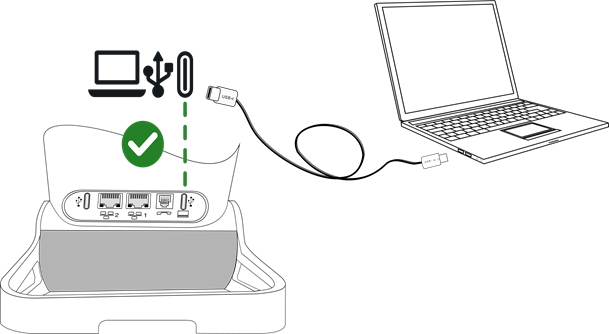
|
·
· USB Collegare il computer al connettore USB-C del telefono fisso utilizzando un cavo USB cable (non incluso nella dotazione), come mostrato nell'immagine in alto. Assicurarsi di utilizzare la porta USB con il logo del PC (porta USB sul retro del telefono fisso, sullo stesso lato del ricevitore). |
|
|
· Il computer è collegato: o Vengono visualizzati tutti i dispositivi audiohub collegati (Bluetooth® e USB). Se il computer è collegato, vengono visualizzate le seguenti informazioni: PC collegato. o
L'icona
audiohub USB è visualizzata sulla barra dello stato: o Il telefono viene riconosciuto come dispositivo audio sul computer (ad esempio 'Echo Cancelling speakerphone' con Windows). |
|
· Il vostro telefono fisso è pronto per essere utilizzato come audiohub:
o Utilizzatelo come estensione audio (vivavoce, apparecchio o auricolare) per facilitare le chiamate gestite dal computer.
o Utilizzarlo come un vivavoce esterno per tutte le applicazioni audio come webinar di e-learning, musica, podcast e video.
Nota sul dispositivo audio predefinito per Windows
|
Aprire le impostazioni audio Windows. |
|
|
|
|
|
Il telefono fisso viene riconosciuto come vivavoce con cancellazione eco. |
|
Utilizzare il vostro telefono fisso come audiohub (modalità vivavoce, apparecchio e auricolare)
Suggerimenti
· Il telefono fisso deve essere configurato sul computer come dispositivo di 'comunicazione' predefinito dal pannello 'Suoni'. Consultare il manuale d'uso del sistema operativo del tuo computer.
· Si raccomanda di controllare che il telefono fisso che si sta utilizzando per effettuare/ricevere chiamate sul computer sia il supporto audio definito nell'applicazione.
· Le azioni disponibili sul telefono fisso dipendono dall'applicazione in uso sul computer. Assicurarsi di avere la versione più recente dell'applicazione.
· Per migliorare il comfort dell'utente e ridurre al minimo i segnali acustici di connessione associati all'applicazione utilizzata sul PC, è possibile che si verifichi una breve latenza quando si stabilisce la connessione, garantendo un'esperienza più fluida nel complesso.
Esecuzione di una chiamata
Utilizzare l'applicazione sul tuo computer per effettuare la chiamata (consulta il manuale dell'applicazione per maggiori dettagli).
La chiamata viene stabilita automaticamente con l'auricolare (se collegato) o in modalità vivavoce sul telefono fisso.
Sganciare il ricevitore del telefono fisso per effettuare il passaggio della chiamata al ricevitore.
Ricezione di una chiamata
Le chiamate in arrivo vengono solitamente visualizzate sul computer, ma a seconda dell'applicazione utilizzata, la chiamata può essere visualizzata e squillare anche sul telefono fisso.
![]() ,
, ![]() : L'anello dello Smart Pad e il tasto Audio Hub
lampeggiano di blu quando si riceve una chiamata in arrivo.
: L'anello dello Smart Pad e il tasto Audio Hub
lampeggiano di blu quando si riceve una chiamata in arrivo.
|
Utilizzare uno tra i seguenti: ·
Rispondere
a una chiamata dal computer.
La chiamata viene stabilita automaticamente con
l'auricolare (se collegato) o in modalità vivavoce sul telefono fisso. · Rispondere alla chiamata dal telefono fisso (dipende dall'applicazione che si sta utilizzando sul computer): o Togliere la cornetta del telefono fisso dal gancio. Si è in conversazione tramite la cornetta del telefono fisso. o o Premere il tasto di linea sull'auricolare per rispondere alla chiamata con un auricolare collegato. o o Risp. alla chiamata?: Accettare la chiamata con l'auricolare se collegato, o in viva voce. · Silenzio: il telefono fisso smette di squillare, ma è ancora possibile rispondere alla chiamata in arrivo (dipende dall'applicazione che si sta utilizzando sul computer). |
|
Se ci si trova nella modalità viva-voce, si può passare agli auricolari collegati premendo il tasto altoparlante/viva-voce (vedi sotto).
|
|
Il supporto utilizzato per rispondere alla chiamata viene visualizzato sullo schermo per alcuni secondi quando si riceve la chiamata o se si alternano le modalità vivavoce, apparecchio e auricolare durante una conversazione. |
Durante la conversazione
A seconda dell'app utilizzata sul computer, è possibile eseguire le seguenti operazioni dal telefono fisso durante una conversazione:
|
·
·
·
· Utilizzare i tasti volume su e giù dell'auricolare. ·
· Silenzio: Se è selezionata quest'opzione, l'audio del telefono fisso viene mutato ma il microfono rimane attivato. · Utilizzare il tasto di disattivazione microfono dell'auricolare (se in dotazione) in modo che il contatto non sia più in grado di ascoltare. |
|
![]() Durante la conversazione tramite audiohub, l'anello Smart Pad e il
tasto audiohub sono illuminati di blu (dipende dall'applicazione che si sta
utilizzando sul computer).
Durante la conversazione tramite audiohub, l'anello Smart Pad e il
tasto audiohub sono illuminati di blu (dipende dall'applicazione che si sta
utilizzando sul computer).
Passaggio tra modalità audio
Durante la conversazione, è possibile
alternare tra vivavoce, apparecchio e auricolare, premendo il tasto
altoparlante/vivavoce (pressione breve) fino a visualizzare la modalità audio
desiderata: ![]() .
.
|
|
Premere il tasto Sganciato dell'auricolare |
||
|
Ricevitore non sollevato |
|
||
|
|
|||
|
Ricevitore sollevato (online) |
|||
|
Sganciare il ricevitore cablato |
|
|
|
1) Se gli auricolari sono collegati.
Si è in conversazione in modalità vivavoce e si desidera passare al ricevitore:
· Utilizzare uno tra i seguenti:
·
Sganciare la cornetta ![]()
![]() .
.
·
Se il ricevitore non è
agganciato: ![]() Pressione
breve
Pressione
breve ![]()
![]() .
.
Si è in conversazione in modalità vivavoce e si desidera passare all'auricolare collegato:
· Utilizzare uno tra i seguenti:
·
Premere il tasto
Sgancia/Riaggancia sull'auricolare ![]()
![]()
·
![]() Pressione breve
Pressione breve ![]()
![]()
Si è in conversazione con il ricevitore o l'auricolare e si desidera passare al vivavoce:
·
![]() Pressione breve
Pressione breve ![]()
![]()
![]() Siete in posizione viva
voce. Spia associata accesa.
Siete in posizione viva
voce. Spia associata accesa.
Interrompere la chiamata
Nei comandi di linea (aggancio, sgancio, volume, disattivazione volume) può dipendere dall'applicazione in uso sul computer.
· Utilizzare uno tra i seguenti:
o Terminare la chiamata dall'applicazione sul vostro computer.
o Se si utilizza un ricevitore cablato, riagganciarlo.
o
Se si utilizza il
ricevitore Bluetooth®, riagganciare o premere il tasto 'Riaggancia'
sul ricevitore (![]() ).
).
o Utilizzare il tasto di riaggancio se si utilizza un auricolare.
o Avvia chiamata: selezionare questo tasto softkey sul telefono fisso.
o
![]() .
.
Lo stato del telefono è impostato su 'occupato' mentre si utilizza il computer per rispondere a una chiamata in arrivo.
Utilizzare il telefono fisso come lettore audio
Il telefono fisso può trasmettere l'audio da un computer collegato tramite Bluetooth® con qualità audio HD. Il telefono fisso funge da vivavoce per tutte le applicazioni audio come webinar di e-learning, musica, podcast e video.
Il telefono fisso deve essere configurato sul computer come dispositivo predefinito dal pannello 'Suoni'. Consultare il manuale d'uso del sistema operativo del tuo computer.
|
Durante la riproduzione: · Regolare il volume audio del telefono fisso: o o o Utilizzare i tasti volume su e giù dell'auricolare. o Utilizzare i tasti volume su e già dell'auricolare Bluetooth®. · Silenzio: disattivare l'audio del telefono fisso e l'altoparlante del computer. ·
|
|
La riproduzione viene messa automaticamente in pausa quando si riceve una chiamata in arrivo o si compone direttamente un numero per effettuare una chiamata in uscita. La riproduzione riprende al termine della chiamata.
![]() Durante la conversazione tramite
audiohub, l'anello Smart Pad e il tasto audiohub sono illuminati di blu.
Durante la conversazione tramite
audiohub, l'anello Smart Pad e il tasto audiohub sono illuminati di blu.
Uscita da audiohub USB
Per uscire da audiohub USB, utilizzare una delle seguenti opzioni:
·
![]() oppure Fine oppure
oppure Fine oppure ![]() : interrompere
lo streaming audio sul telefono fisso. Il lettore non è chiuso sul computer. È
ora possibile accedere a tutte le funzioni del telefono fisso.
: interrompere
lo streaming audio sul telefono fisso. Il lettore non è chiuso sul computer. È
ora possibile accedere a tutte le funzioni del telefono fisso.
In questo caso, per
riprendere lo streaming audio: ![]() à PC collegato.
à PC collegato.
· Interrompere la riproduzione audio dal computer.
· Cambiare il dispositivo audio utilizzato dal computer.
· Scollegare il cavo USB dal telefono fisso o dal PC.
![]() L'icona Audio Hub USB non è più
visualizzata sulla barra di stato.
L'icona Audio Hub USB non è più
visualizzata sulla barra di stato.
Il telefono fisso è inattivo.
Utilize o telefone de secretária como um hub de áudio USB para o seu computador
O seu telefone pode ser usado como um hub de áudio USB para chamadas de áudio e multimédia ao conectá-lo a um computador. Utilize o modo mãos-livres, o auscultador ou o auricular do telefone de secretária com aplicações, como o Rainbow, ALE SoftPhone para PC, Teams, etc. ou pode simplesmente utilizar o telefone de secretária como um telefone de alta-voz para o seu computador com a qualidade de áudio intrínseca do ALE Deskphone.
Os comandos, tais como, no descanso, fora do descanso, volume ou em silêncio, podem depender da aplicação que está a utilizar no computador.
Instalação
Pré-requisitos
Antes de usar o seu telefone de secretária como um hub de áudio USB para o seu computador, certifique-se de que o seu computador cumpre os requisitos mínimos de hardware e software.
As listas abaixo são apenas informativas e não são vinculativas. Se necessário, contacte o seu administrador.
· Sistemas operativos suportados:
|
Windows |
OS X |
Linux |
|
10 (32-bit ou 64 bit) 11 (64 bit) |
10.12
(Sierra), 11.6 (Big Sur), 12.0 (Monterey) |
Compatível com a maioria das distribuições linux. |
· Conector USB: recomendamos uma porta USB 3.0 (a porta USB 2.0 pode reduzir o desempenho).
· Recomendamos a utilização da versão mais recente das aplicações de áudio ou do navegador Web.
Conecte o seu computador ao seu telefone de secretária
Se pretender ligar o telefone de secretária a uma porta USB-A no computador, recomenda-se a utilização do seguinte cabo USB-A/USB-C para a ligação: ALE-101 USB Audiohub cable 3ML37101AA (para mais informações, contacte o seu administrador ou responsável pela instalação).
Se ambas as portas USB-C forem utilizadas (por ex., para a alimentação e os auscultadores), o seu telefone de secretária suporta a maioria dos hubs USB-C de porta dupla disponíveis comercialmente.
Se um ou mais ALE-120s estiverem ligados ao seu telefone de secretária, pode utilizar a porta USB-C livre no ALE-120 para ligar um auricular USB e libertar a porta USB-C dedicada para ligar o PC, por exemplo. Esta configuração só é possível se o telefone de secretária for alimentado através de PoE com o aumento de potência ativado.
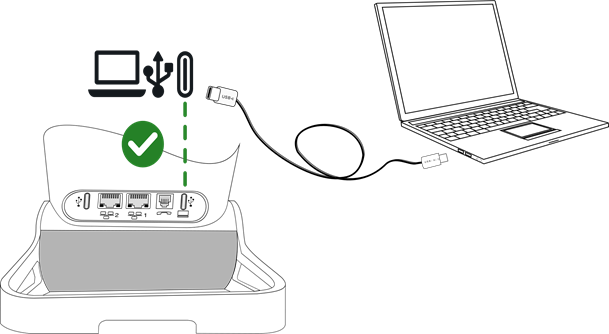
|
·
· USB Ligue o computador ao conector USB-C do telefone de secretária com o cabo USB (não fornecido), tal como mostrado na imagem acima. Certifique-se de que utiliza a porta USB com o logótipo do PC (porta USB na parte de trás do telefone de secretária, do mesmo lado que o auscultador). |
|
|
· O computador está ligado: o São apresentados todos os dispositivos ligados ao AudioHub (Bluetooth® e USB). Se o computador estiver ligado, é apresentada a seguinte informação: PC ligado. o
O
ícone de AudioHub USB é apresentado na barra de estado: o O telefone é reconhecido como um dispositivo de som no computador (por exemplo, 'Speakerphone de cancelamento de eco' com Windows). |
|
· O seu telefone de secretária está pronto para ser utilizado como um hub de áudio:
o Utilize-o como uma extensão de áudio (mãos-livres, auscultador ou auricular) para facilitar as chamadas geridas a partir do seu computador.
o Utilize-o como um telefone de alta-voz para todas as aplicações de áudio, tais como webinars de e-learning, música, podcasts e vídeos.
Observação sobre o dispositivo de áudio predefinido para Windows
|
Abra as definições de áudio do Windows. |
|
|
|
|
|
O telefone de secretária é reconhecido como um telefone de alta-voz com cancelamento de eco. |
|
Utilizar o telefone de secretária como um hub de áudio (modo mãos-livres, auscultador e auricular)
Recomendações
· O telefone de secretária deve ser configurado no seu computador como o dispositivo de 'comunicação' predefinido no painel 'som'. Consultar o manual do utilizador do sistema operativo do seu computador.
· Deverá verificar se o telefone de secretária que está a utilizar para efetuar/receber chamadas no computador tem o suporte de dados de áudio definido na aplicação.
· As ações disponíveis no telefone de secretária dependem da aplicação que está a utilizar no seu computador. Certifique-se de que tem a versão mais recente da aplicação.
· Para melhorar o conforto do utilizador e minimizar os sinais sonoros de ligação relacionados com a aplicação utilizada no PC, pode ocorrer uma breve demora ao estabelecer a ligação, garantindo uma experiência global mais suave.
Fazer uma chamada
Utilizar a aplicação no seu computador para efetuar chamadas (consulte o manual da aplicação para mais informações).
A chamada é automaticamente estabelecida com o auricular (se ligado) ou no modo mãos-livres no telefone de secretária.
Tirar o auscultador do telefone de secretária do descanso para passar a chamada para o auscultador.
Receber uma chamada
Normalmente, as chamadas recebidas são apresentadas no computador mas, dependendo da aplicação que está a utilizar, a chamada também pode aparecer e tocar no telefone de secretária.
![]() ,
, ![]() : O círculo do Smart Pad e a tecla AudioHub
piscam a azul quando recebe uma chamada.
: O círculo do Smart Pad e a tecla AudioHub
piscam a azul quando recebe uma chamada.
|
Utilize um(a) do(a)s seguintes: ·
Atender
a chamada no computador. A chamada é automaticamente estabelecida com o auricular (se
ligado) ou no modo mãos-livres no telefone de secretária. · Atenda a chamada no telefone de secretária (depende da aplicação que está a utilizar no computador): o Tire o auscultador do telefone de secretária do gancho. Está a conversar pelo telefone através do seu telefone de secretária. o o Prima a tecla de linha no auricular para atender a chamada com um auricular conectado. o o Atender chamada?: Atender a chamada com o auricular se ligado, ou no modo mãos-livres. · Silêncio: o telefone de secretária deixa de tocar, mas ainda é possível atender a chamada recebida (depende da aplicação que está a utilizar no computador). |
|
Quando está no modo mãos-livres, pode alternar para o auscultador ligado, premindo a tecla altifalante/mãos-livres (ver abaixo).
|
|
O suporte utilizado para atender a chamada é apresentado no ecrã alguns segundos quando recebe a chamada ou quando muda entre mãos-livres, auscultador e auricular durante uma conversação. |
Durante a conversa
Dependendo da aplicação que estiver a utilizar no seu computador, pode fazer o seguinte a partir do seu telefone de secretária durante uma conversa:
|
·
·
·
· Utilizar as teclas de volume para cima e para baixo do auricular. ·
· Silêncio: quando esta opção está selecionada, o áudio do telefone de secretária tem o som desativado mas o microfone continua ligado. · Utilize a tecla de silêncio do auricular (se equipado) para que o seu contacto não o possa ouvir. |
|
![]() Durante a conversa através do AudioHub, o círculo do Smart Pad e a
tecla do AudioHub ficam iluminados a azul (depende da aplicação que está a utilizar
no computador).
Durante a conversa através do AudioHub, o círculo do Smart Pad e a
tecla do AudioHub ficam iluminados a azul (depende da aplicação que está a utilizar
no computador).
A mudar entre os modos de áudio
Durante a conversa, mudar entre os
diferentes modos de mãos-livres, auscultador ou auricular premindo a tecla
altifalante/mãos-livres até aparecer o modo de áudio pretendido: ![]() .
.
|
|
Prima a tecla fora do descanso do auricular |
||
|
Auscultador não levantado |
|
||
|
|
|||
|
Auscultador levantado (em linha) |
|||
|
Retirar o auscultador com fios do descanso |
|
|
|
1) Se os auscultadores estiverem ligados.
Está em conversação no modo mãos-livres e pretende mudar para o auscultador:
· Utilize um(a) do(a)s seguintes:
·
Retirar o telefone do
descanso ![]()
![]() .
.
·
Se o auscultador já estiver
levantado do descanso: ![]() Premir
ligeiramente
Premir
ligeiramente ![]()
![]() .
.
Está em conversação no modo mãos-livres e pretende mudar para o auricular ligado:
· Utilize um(a) do(a)s seguintes:
·
Prima a tecla no
descanso/fora do descanso no auricular ![]()
![]()
·
![]() Premir ligeiramente
Premir ligeiramente ![]()
![]()
Está em conversação com o auscultador ou auricular e pretende mudar para o modo mãos-livres:
·
![]() Premir ligeiramente
Premir ligeiramente ![]()
![]()
![]() Você está em posição
mãos livres. A luz associada está ligada.
Você está em posição
mãos livres. A luz associada está ligada.
Libertar a chamada
Os comandos online (no descanso, fora do descanso, volume, silenciar) podem depender da aplicação que está a utilizar no seu computador.
· Utilize um(a) do(a)s seguintes:
o Terminar a chamada a partir da aplicação no seu computador.
o Se estiver a utilizar um auscultador com fios, desligue-o.
o
Se estiver a utilizar o
auscultador Bluetooth®, desligue o telefone ou prima a tecla
desligar no auscultador (![]() ).
).
o Utilizar a tecla desligar se estiver a utilizar um auricular.
o Libertar cham: selecione esta tecla de atalho no telefone de secretária.
o
![]() .
.
O estado do telefone está definido como 'ocupado' enquanto utiliza o computador para atender uma chamada.
Utilize o seu telefone de secretária como um leitor de áudio
O telefone de secretária pode transmitir áudio a partir de um computador® conectado com qualidade de áudio HD. O telefone de secretária funciona como um telefone de alta-voz para todas as aplicações de áudio, tais como webinars de e-learning, música, podcasts e vídeos.
O telefone de secretária deve ser configurado no seu computador como o dispositivo predefinido no painel 'som'. Consultar o manual do utilizador do sistema operativo do seu computador.
|
Durante a reprodução: · Ajustar o volume do áudio a partir do telefone de secretária: o o o Utilizar as teclas de volume para cima e para baixo do auricular. o Utilizar as teclas de volume para cima e para baixo do auscultador Bluetooth®. · Silêncio: silenciar o telefone de secretária e o altifalante do computador. ·
|
|
A reprodução fica automaticamente em pausa quando recebe uma chamada ou liga diretamente para fazer uma chamada. A reprodução é retomada quando termina a chamada.
![]() Durante a conversa através do AudioHub, o
círculo do Smart Pad e a tecla do AudioHub ficam iluminados a azul.
Durante a conversa através do AudioHub, o
círculo do Smart Pad e a tecla do AudioHub ficam iluminados a azul.
Sair do AudioHub do USB
Para sair do AudioHub do USB, utilize uma das seguintes opções:
·
![]() ou Parar ou
ou Parar ou ![]() : parar a
transmissão de áudio no telefone de secretária. O leitor não está fechado no
computador. Pode agora aceder a todas as funcionalidades do telefone de
secretária.
: parar a
transmissão de áudio no telefone de secretária. O leitor não está fechado no
computador. Pode agora aceder a todas as funcionalidades do telefone de
secretária.
Neste caso, para retomar a
transmissão de áudio: ![]() à PC ligado.
à PC ligado.
· Parar a reprodução de áudio do computador.
· Alterar o dispositivo de áudio utilizado a partir do computador.
· Desligar o cabo USB do telefone de secretária ou do PC.
![]() O ícone de AudioHub USB já não é
apresentado na barra de estado.
O ícone de AudioHub USB já não é
apresentado na barra de estado.
O telefone de secretária está em estado inativo.
Masa telefonunuzu bu bilgisayar için USB ses merkezi olarak kullanın
Telefonunuz bilgisayara bağlandığında sesli aramalar ve medyalar için USB ses merkezi olarak kullanılabilir. Rainbow, PC için ALE SoftPhone, Teams gibi uygulamalarla eller serbest modunu, masa telefonunuzun ahizesini veya kulaklığını kullanın. Ya da masa telefonunuzu, ALE Masa Telefonunun gerçek ses kalitesiyle bilgisayarınız için Hoparlör olarak kullanabilirsiniz.
Telefonu açma, kapatma, ses seviyesi veya sessize alma gibi işlemler bilgisayarınızda kullandığınız uygulamaya bağlı olabilir.
Kurma
Önkoşullar
Masa Telefonunuzu bilgisayarınız için USB ses merkezi olarak kullanmadan önce bilgisayarınızın minimum donanım ve yazılım gereksinimlerini karşıladığından emin olun.
Aşağıdaki listeler yalnızca bilgilendirme amaçlıdır ve sözleşme niteliğinde değildir. Gerekliyse yöneticinizle görüşün.
· Desteklenen işletim sistemleri:
|
Windows |
OS X |
Linux |
|
10 (32-bit veya 64 bit) 11 (64 bit) |
10.12
(Sierra), 11.6 (Big Sur), 12.0 (Monterey) |
Çoğu Linux dağıtımı ile uyumludur. |
· USB konnektörü: USB 3.0 bağlantı noktası öneriyoruz (USB 2.0 bağlantı noktası performansı düşürebilir).
· Ses uygulamalarının ve web tarayıcılarının en son sürümünü kullanmanızı öneririz.
Bilgisayarınızı masa telefonunuza bağlayın
Masa telefonunuzu bilgisayarınızdaki bir USB-A bağlantı noktasına bağlamak istiyorsanız bağlantı için aşağıdaki USB-A/USB-C kablosunu kullanmanız önerilir: ALE-101 USB Audiohub cable 3ML37101AA (daha fazla bilgi edinmek için yöneticiniz veya kurulum personeliyle iletişime geçin).
Iki USB-C portu da kullanılıyorsa (örneğin, güç kaynağı ve kulaklık için) masa telefonunuz piyasada bulunan çift portlu USB-C çoklayıcıların çoğunu destekler.
Masa telefonunuza bir veya daha fazla ALE-120 bağlıysa bir USB kulaklık bağlamak için ALE-120'deki boş USB-C bağlantı noktasını kullanabilir ve örneğin bilgisayarı bağlamak için özel USB-C bağlantı noktasını serbest bırakabilirsiniz. Bu yapılandırma yalnızca masa telefonu PoE üzerinden güç artırımı etkinleştirilerek çalıştırıldığında mümkündür.
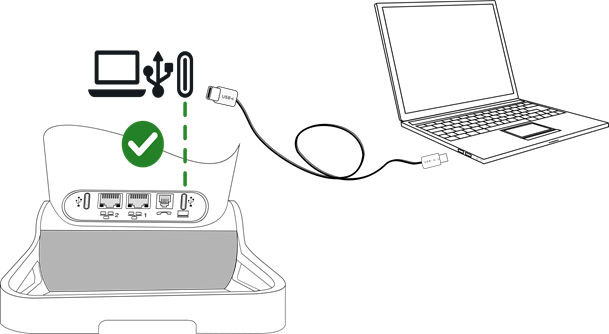
|
·
· USB Bilgisayarınızı yukarıdaki görselde gösterildiği şekilde USB kablosuyla (sağlanmaz) masa telefonunuzun USB-C konnektörüne bağlayın. PC logolu USB bağlantı noktasını kullandığınızdan emin olun (masa telefonunun arkasında, ahize ile aynı tarafta bulunan USB bağlantı noktası). |
|
|
· Bilgisayarınız bağlıdır: o Ses Merkezine bağlı tüm cihazlar görüntülenir (Bluetooth® ve USB). Bilgisayarınız bağlıysa aşağıdaki bilgiler görüntülenir: PC bağlı. o
Durum
çubuğunda USB Ses Merkezi simgesi görüntülenir: o Telefon bilgisayarda ses aygıtı olarak algılanır (örneğin, Windows ile 'Yankı önleyici hoparlör'). |
|
· Masa telefonunuz ses merkezi olarak kullanılmaya hazır:
o Aramaların bilgisayarınızdan yönetilmesini kolaylaştırmak için bunu ses uzantısı olarak (eller serbest, ahize veya kulaklık) olarak kullanın.
o E-eğitim ağ seminerleri, müzik, podcast'ler ve videolar gibi tüm ses uygulamalarına yönelik harici hoparlör olarak kullanın.
Windows için varsayılan ses aygıtı olarak not edin
|
Windows ses ayarlarını açın. |
|
|
|
|
|
Masa telefonunuz Yankı Engelleyen Hoparlör olarak tanınır. |
|
Masa telefonunuzu ses merkezi olarak kullanın (eller serbest modu, ahize ve kulaklık)
Öneriler
· Masa telefonu, bilgisayarınızdaki 'ses' panelinde varsayılan 'iletişim' aygıtı olarak yapılandırılmalıdır. Bilgisayarınızın işletim sisteminin kullanıcı kılavuzuna bakın.
· Bilgisayarınızda arama yapmak almak için kullandığınız masa telefonunun, uygulamada tanımlanan ses medyası olup olmadığını kontrol etmenizi öneririz.
· Masa telefonunuzda mevcut olan eylemler bilgisayarınızda kullandığınız uygulamaya bağlıdır. Uygulamanın en son sürümüne sahip olduğunuzdan emin olun.
· Kullanıcı konforunu artırmak ve bilgisayarda kullanılan uygulamayla ilgili bağlantı bip seslerini en aza indirmek için bağlantı kurulurken kısa bir gecikme yaşanabilir, bu genel olarak daha sorunsuz bir deneyim sağlar.
Çağrı yapma
Arama yapmak için bilgisayarınızdaki uygulamayı kullanın (daha fazla ayrıntı için uygulama kılavuzuna bakın).
Arama otomatik olarak kulaklıkla (bağlıysa) veya masa telefonunuzda eller serbest modunda yapılır.
Aramayı ahizeye aktarmak için masa telefonunuzun ahizesini kancadan çıkarın.
Çağrı alma
Gelen aramalar genellikle bilgisayarınızda gösterilir ancak kullandığınız uygulamaya bağlı olarak arama masa telefonunuzdan da görüntülenebilir ve çalabilir.
![]() ,
, ![]() : Smart Pad halkası ve AudioHub tuşu, gelen bir
arama alındığında mavi renkte yanıp söner.
: Smart Pad halkası ve AudioHub tuşu, gelen bir
arama alındığında mavi renkte yanıp söner.
|
Aşağıdakilerden birini kullanın: ·
Aramayı
bilgisayardan yanıtlayın. Arama otomatik olarak kulaklıkla (bağlıysa) veya masa
telefonunuzda eller serbest modunda yapılır. · Aramayı masa telefonunuzdan cevaplayın (bilgisayarınızda kullandığınız uygulamaya bağlıdır): o Masa telefonunuzun ahizesini kaldırın. Masa telefonunuzun ahizesi ile konuşuyorsunuz. o o Bağlı bir ahize ile aramayı cevaplamak için kulaklıktaki hat tuşuna basın. o o Çağrıyı yanıtla ?: Bağlıysa kulaklıkla ya da eller boşta modunda aramayı cevaplayın. · Sessizlik: masa telefonunun çalması durur ancak gelen aramayı hâlâ cevaplayabilirsiniz (bilgisayarınızda kullandığınız uygulamaya bağlıdır). |
|
Ahizesiz moddayken hoparlör/ahizesiz mod tuşuna basarak bağlı kulaklığa geçebilirsiniz (aşağıya bakın).
|
|
Aramayı yanıtlamak için kullanılan medya, çağrı aldığınızda veya görüşmede eller serbest modu, ahize ve kulaklık arasında geçiş yaptığınızda birkaç saniye boyunca ekranda görüntülenir. |
Görüşme sırasında
Bilgisayarınızda kullandığınız uygulamaya bağlı olarak, bir konuşma yaparken masa telefonunuzdan aşağıdakileri gerçekleştirebilirsiniz:
|
·
·
·
· Kulaklığın yukarı ve aşağı ses tuşlarını kullanın. ·
· Sessizlik: Bu seçenek seçildiğinde masa telefonunun sesi kapatılır ancak mikrofon, etkin kalır. · Kulaklığın (varsa) sessize alma tuşunu kullanarak görüştüğünüz kişinin artık sizi duyamamasını sağlayın. |
|
![]() Ses Merkezi üzerinden görüşme sırasında Smart Pad halkası ve Ses
Merkezi tuşu mavi renkte yanar (bilgisayarınızda kullandığınız uygulamaya bağlıdır).
Ses Merkezi üzerinden görüşme sırasında Smart Pad halkası ve Ses
Merkezi tuşu mavi renkte yanar (bilgisayarınızda kullandığınız uygulamaya bağlıdır).
Ses modları arasında geçiş yapma
Görüşme sırasında, istenen ses modu
görüntülenene kadar hoparlör/eller serbest kısa tuşuna basarak ahize, eller
serbest ve kulaklık arasında geçiş yapabilirsiniz: ![]() .
.
|
|
Kulaklığın hat açık tuşunu kullanın |
||
|
Ahize kaldırılmadı |
|
||
|
|
|||
|
Ahize kaldırıldı (çevrimiçi) |
|||
|
Kablolu ahizeyi açın |
|
|
|
1) Kulaklık bağlıysa.
Eller serbest modunda görüşme yapıyorsunuz ve ahizeye geçmek istediniz:
· Aşağıdakilerden birini kullanın:
·
Ahizeyi açın ![]()
![]() .
.
·
Ahize zaten yerinden
kaldırılmamışsa: ![]() Kısa
basış
Kısa
basış ![]()
![]() .
.
Eller serbest modunda görüşme yapıyorsunuz ve kulaklığa geçmek istediniz:
· Aşağıdakilerden birini kullanın:
·
Kulaklıkta Hat Açık/Hat
Kapalı tuşuna basın ![]()
![]()
·
![]() Kısa basış
Kısa basış ![]()
![]()
Kulaklık veya ahizeyle görüşme yapıyorsunuz ve eller serbest moduna geçmek istediniz:
·
![]() Kısa basış
Kısa basış ![]()
![]()
![]() Eller serbest
modundasınız. Ilişkili ışık yanar.
Eller serbest
modundasınız. Ilişkili ışık yanar.
Arama bırakma
Hat komutları (telefonu açma, kapatma, ses seviyesi, sessize alma) bilgisayarınızda kullandığınız uygulamaya bağlı olabilir.
· Aşağıdakilerden birini kullanın:
o Bilgisayarınızdaki uygulamadan aramayı sonlandırın.
o Kablolu ahize kullanıyorsanız ahizeyi kapatın.
o
Bluetooth®
Ahizeyi kullanıyorsanız telefonu kapatın veya ahizedeki kapatma tuşuna basın (![]() ).
).
o Kulaklık kullanıyorsanız kapatma tuşunu kullanın.
o Ara. srbst brk: Masa telefonunda bu menü tuşunu seçin.
o
![]() .
.
Gelen bir aramayı yanıtlamak için bilgisayarınızı kullanırken telefonunuzun durumunun 'meşgul' olarak ayarlanır.
Masa telefonunuzu ses çalar olarak kullanın
Masa telefonunuz, bağlı bir bilgisayardan gelen sesi HD ses kalitesiyle aktarabilir. Masa telefonunuz e-eğitim ağ seminerleri, müzik, podcast'ler ve videolar gibi tüm ses uygulamalarına yönelik olarak cep telefonunuz için Hoparlör görevi görür.
Masa telefonu, bilgisayarınızdaki 'ses' panelinde varsayılan aygıt olarak yapılandırılmalıdır. Bilgisayarınızın işletim sisteminin kullanıcı kılavuzuna bakın.
|
Oynatma sırasında: · Ses seviyesini masa telefonundan ayarlayın: o o o Kulaklığın yukarı ve aşağı ses tuşlarını kullanın. o Bluetooth® kulaklığın yukarı ve aşağı ses tuşlarını kullanın. · Sessizlik: masa telefonunun ve bilgisayar hoparlörünün sesini kapatın. ·
|
|
Gelen bir arama aldığınızda veya giden arama yapmak için doğrudan numara çevirdiğinizde oynatma otomatik olarak duraklatılır. Aramayı sonlandırdığınızda oynatma devam eder.
![]() Ses Merkezi üzerinden görüşme sırasında
Smart Pad halkası ve Ses Merkezi tuşu mavi renkte yanar.
Ses Merkezi üzerinden görüşme sırasında
Smart Pad halkası ve Ses Merkezi tuşu mavi renkte yanar.
USB Ses Merkezinden çıkma
USB-Ses Merkezinden çıkmak için aşağıdakilerden birini kullanın:
·
![]() veya Durdur veya
veya Durdur veya ![]() : masa
telefonundaki ses akışını durdurun. Oynatıcı bilgisayarda kapalı değil. Artık
tüm masa telefonu özelliklerine erişebilirsiniz.
: masa
telefonundaki ses akışını durdurun. Oynatıcı bilgisayarda kapalı değil. Artık
tüm masa telefonu özelliklerine erişebilirsiniz.
Bu durumda, ses akışını
devam ettirmek için: ![]() à PC bağlı.
à PC bağlı.
· Bilgisayarınızdan ses çalmayı durdurun.
· Bilgisayarınızdan kullanılan ses cihazını değiştirin.
· USB kablosunu masa telefonundan veya bilgisayardan çıkarın.
![]() Durum çubuğunda USB AudioHub simgesi artık
görüntülenmez.
Durum çubuğunda USB AudioHub simgesi artık
görüntülenmez.
Masa telefonu boşta.
将桌面话机用作计算机的音频中枢
当连接计算机时,您的话机可以用作音频通话和多媒体的 USB 音频中枢。 使用免提模式、桌面话机的听筒或耳机,搭配 Rainbow、ALE SoftPhone PC 版、团队版等应用程序,或者您可以直接将桌面话机用作计算机的扬声器电话,享受 ALE 桌面话机固有的音频质量。
挂机、摘机、音量、静音等操作取决于您在计算机上使用的应用程序。
安装
先决条件
将桌面话机用作计算机的 USB 音频中枢之前,确保计算机满足最低的硬件和软件要求。
以下列表仅供参考,不构成合同约定。 如有需要, 请联系您的管理员。
· 支持以下操作系统:
|
Windows |
OS X |
Linux |
|
10 (32-bit 或 64 bit) 11 (64 bit) |
10.12 (Sierra), 11.6 (Big Sur), 12.0 (Monterey) |
兼容大部分 Linux 发行版。 |
· USB 接头:我们建议使用 USB 3.0 端口(USB 2.0 端口可能会降低性能)。
· 我们建议使用最新版本的音频应用程序或 Web 浏览器。
将计算机连接至桌面话机
如果您要将桌面话机连接到计算机的 USB-A 端口,建议使用以下 USB-A/USB-C 线缆进行连接: ALE-101 USB Audiohub cable 3ML37101AA (欲了解更多信息,请与您的管理员或安装者联系)。
如果同时使用两个 USB-C 端口(例如用于电源和耳机),则您的桌面话机支持大多数市售的双端口 USB-C 集线器。
例如,如果有一台或多台 ALE-120 连接到了您的桌面话机,则您可以使用 ALE-120 上空闲的 USB-C 端口连接 USB 耳机,并腾出专用的 USB-C 端口来连接个人计算机。只有当桌面话机通过 PoE 供电并激活功率增强功能时,才能使用此配置。
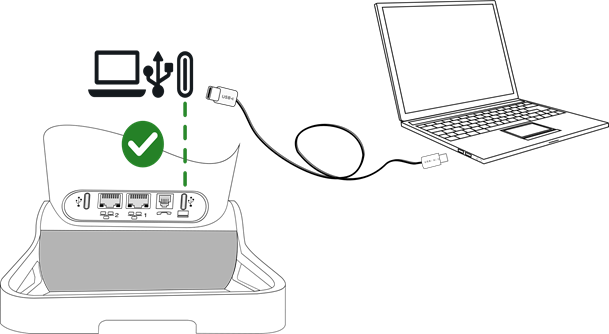
|
·
· USB 使用 USB 数据线(未随附)将计算机连接至桌面话机的 USB-C 接头,如上图所示。 请务必使用带有个人计算机徽标的 USB 端口 (USB 端口位于桌面话机背面,与听筒位于同一侧)。 |
|
|
· 计算机已连接: o 显示所有通过音频中枢连接的设备(蓝牙® 和 USB)。 如果计算机已连接,则会显示以下信息: PC 已连接。 o
USB 音频中枢图标显示在状态栏中:
o 话机将在计算机上识别为音频设备(例如 Windows 上的'回声消除扬声器')。 |
|
· 您的桌面话机现在可以用作音频中枢:
o 将其用作音频扩展(免提、听筒或耳机),以方便从计算机管理通话。
o 将其用作外置扬声器电话,适用于各种音频应用程序,例如在线学习网络研讨会、音乐、播客和视频。
注意 Windows 的默认音频设备
|
打开 Windows 音频设置。 |
|
|
|
|
|
桌面话机被识别为回声消除扬声器电话。 |
|
将您的桌面话机用作音频中枢(免提模式、听筒和耳机)
建议
· 必须在计算机的'声音'面板中,将桌面话机配置为默认的'通信'设备。 请查阅计算机操作系统的用户手册。
· 建议您检查用于在计算机上拨打/接听电话的桌面电话是否为应用程序中定义的音频媒体。
· 桌面话机上的可用操作取决于您在计算机上所使用的应用程序。 请确保您拥有最新版本的应用程序。
· 为了提高用户舒适度并最大限度地减少与电脑上使用的应用程序相关的连接蜂鸣音,建立连接时可能会出现短暂的延迟,用于确保整体体验更加流畅。
发起呼叫
使用计算机上的应用程序拨打话机(更多详细信息,请查阅应用程序的手册)。
将自动通过耳机(如连接)或以桌面话机的免提模式发起呼叫。
摘下桌面话机的听筒以将通话切换到听筒。
接收呼叫
通常情况下,来电会显示在计算机上,但来电也可能会显示在桌面话机上并响起,具体取决于您使用的应用程序。
![]() ,
, ![]() : 接听来电时,Smart
Pad 环、音频中枢按键会闪烁蓝色。
: 接听来电时,Smart
Pad 环、音频中枢按键会闪烁蓝色。
|
使用其中以下一项功能: ·
接听来自计算机的通话。 将自动通过耳机(如连接)或以桌面话机的免提模式发起呼叫。
· 接听桌面电话的来电 (取决于您在计算机上所使用的应用程序): o 将桌面电话手持机摘机。 您正在通过桌面电话的手持机进行通话。 o o 按耳机上的线路键,使用连接的耳机接听电话。 o o 接听电话?: 如果已连接, 用耳机接听话机, 或以免提模式。 · 静音: 桌面话机会停止响起,但是您仍然可以接听来电 (取决于您在计算机上所使用的应用程序)。 |
|
在免提模式下,可以通过按扬声器/免提键切换到已连接的耳机 (请看下方)。
|
|
当接到来电或在通话期间切换免提、听筒和耳机时,用于应答来电的媒体将在屏幕上显示几秒钟。 |
通话期间
根据您在计算机上使用的应用程序,您在通话时可以通过桌面话机执行以下操作:
|
·
·
·
· 使用耳机的音量调高键和音量调低键。 ·
· 静音: 选择此选项后,桌面电话的音频则静音,但麦克风仍处于激活状态。 · 使用耳机静音键(如配备),这样您的联系人就无法再听到您的声音。 |
|
![]() 通过音频中枢进行对话时,Smart
Pad 环和音频中枢按键呈蓝色亮起 (取决于您在计算机上所使用的应用程序)。
通过音频中枢进行对话时,Smart
Pad 环和音频中枢按键呈蓝色亮起 (取决于您在计算机上所使用的应用程序)。
在音频模式之间切换
在通话期间,您可以通过短按扬声器/免提键在免提、听筒和耳机之间切换,直到显示出所需的音频模式: ![]() 。
。
|
|
使用耳机的摘机键 |
||
|
未拿起听筒 |
|
||
|
|
|||
|
拿起听筒(联网) |
|||
|
摘下有线听筒 |
|
|
|
1) 如果耳机已连接。
您正使用免提模式通话,并且想要切换到听筒:
· 使用其中以下一项功能:
·
手机摘机 ![]()
![]() 。
。
·
如果已摘下听筒: ![]() 短按
短按 ![]()
![]() 。
。
您正使用免提模式通话,并且想要切换到耳机:
· 使用其中以下一项功能:
·
按下耳机上的挂机/摘机键 ![]()
![]()
·
![]() 短按
短按 ![]()
![]()
您正使用听筒或耳机通话,并且想要切换到免提模式:
·
![]() 短按
短按 ![]()
![]()
![]() 您正在使用免提模式。 关联的灯发亮。
您正在使用免提模式。 关联的灯发亮。
解除通话
线路命令(挂机、摘机、音量、静音)取决于您在计算机上使用的应用程序。
· 使用其中以下一项功能:
o 通过计算机上的应用程序结束通话。
o 如果您使用的是有线听筒,则将其挂起。
o
如果您使用蓝牙® 听筒,请挂机或按下听筒上的挂机键 (![]() )。
)。
o 如果使用耳机,请使用挂机键。
o 挂断电话: 在桌面话机上选择此软键。
o
![]() 。
。
使用计算机接听来电时,您的电话状态会设置为 '忙碌'。
将您的桌面话机用作音频播放器
桌面话机可以从已连接的®计算机,流式传输具有高清语音质量的音频。桌面话机用作扬声器电话,适用于各种音频应用程序,例如在线学习网络研讨会、音乐、播客和视频。
必须在计算机的'声音'面板中,将桌面话机配置为默认设备。 请查阅计算机操作系统的用户手册。
|
播放过程中: · 调整桌面话机的音频音量: o o o 使用耳机的音量调高键和音量调低键。 o 使用蓝牙® 听筒的音量调高键和音量调低键。 · 静音: 将桌面话机和计算机扬声器设置为静音。 ·
|
|
当您接听来电或呼出电话时,播放会自动暂停。 当您结束通话时,播放就会恢复。
![]() 通过音频中枢进行对话时,Smart
Pad 环和音频中枢按键呈蓝色亮起。
通过音频中枢进行对话时,Smart
Pad 环和音频中枢按键呈蓝色亮起。
退出 USB 音频中枢
要退出 USB 音频中枢,使用以下任一方法:
·
![]() 或 停止 或
或 停止 或 ![]() : 停止桌面话机上的音频流式传输。 未在计算机上关闭播放器。 您现在可以访问所有桌面话机功能。
: 停止桌面话机上的音频流式传输。 未在计算机上关闭播放器。 您现在可以访问所有桌面话机功能。
在这种情况下,要恢复音频流式传输: ![]() à PC 已连接。
à PC 已连接。
· 停止计算机上播放的音频。
· 更改计算机上使用的音频设备。
· 断开 USB 线缆与桌面话机或计算机之间的连接。
![]() USB 音频中枢图标不再显示在状态栏中。
USB 音频中枢图标不再显示在状态栏中。
桌面话机处于闲置状态。